Create and update configurations in Tosca Commander
Configurations are a collection of parameters that define which Tosca Distribution Agents should execute which TestEvents.
By default, Tosca Commander offers the following configurations:
|
Category |
Description |
|---|---|
|
Any |
Contains all agents. |
|
RDP |
Contains all agents configured for unattended execution. |
|
SupportsClassic |
Only contains agents with a full installation of Tosca Commander, i.e. agents that are able to execute classic and/or mixed TestCases. |
You can create your own, custom configurations and later update them, if needed.

|
Before you can create custom configurations in Tosca Commander, you have to create custom configuration parameters on the Tosca Distribution Server and configure your Tosca Distribution Agents accordingly. For more information, see chapter "Create custom configurations". |
Create a new configuration
To create a new custom configuration in Tosca Commander, follow the steps below:
-
Check out the project root element.
-
Transfer the configuration parameters you have defined on the Tosca Distribution Server to Tosca Commander: In the Execution section, right-click the Configurations object and select Update configurations from Server from the context menu.
-
Right-click the Configurations object and select Create New Configuration from the mini toolbar.

Select Create New Configuration from the mini toolbar
-
Expand the Properties pane by clicking the
 Properties icon in the top right corner of your workspace window.
Properties icon in the top right corner of your workspace window. -
Choose the parameters you want to use for this configuration. To do so, select the required value from the Value dropdown menu of the respective parameter.

Choose a parameter
-
Right-click
 Configurations and select Refresh Agents from the context menu.
Configurations and select Refresh Agents from the context menu.
Tosca Commander displays all Tosca Distribution Agents in their respective configuration categories:

Update an existing custom configuration
You can also update or change an existing custom configuration in Tosca Commander if you have added or changed configuration parameters. To do so, follow the steps below:
-
Check out the project root element.
-
In the Execution section, right-click the Configurations object and select Update configurations from Server from the context menu. The system then transfers the configuration parameters from the ConfigurationParameters.xml file to Tosca Commander.
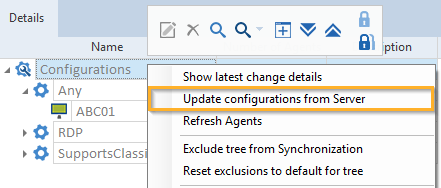
Update configurations
-
Click on the configuration you want to update.
-
Expand the Properties pane by clicking the
 Properties icon in the top right corner of your workspace window.
Properties icon in the top right corner of your workspace window. -
Change the parameters you want to use for this configuration.
-
To add or change parameters, select the required value from the Value dropdown menu of the respective parameter.
-
To remove parameters from the configuration, delete the value in the Value column of the respective parameter.
-

Change a parameter value
-
Right-click
 Configurations and select Refresh Agents from the context menu.
Configurations and select Refresh Agents from the context menu.
Tosca Commander displays all Tosca Distribution Agents in their respective configuration categories.