Create and execute TestEvents
A TestEvent organizes the execution of TestCases for Tosca Distributed Execution. It contains two types of objects:
-
ExecutionLists, i.e. lists of TestCases ready to be run. One TestEvent can contain several ExecutionLists.
-
Configurations for these ExecutionLists, i.e. a collection of parameters that define which Tosca Distribution Agents should execute the TestCases.
Once you click Execute Now, Tricentis Tosca transfers your TestEvent to the Tosca Distribution Server. The server then assigns the ExecutionLists to Tosca Distribution Agents whose configuration matches the one assigned to the TestEvent.
To create and execute TestEvents, follow the steps below:
-
If you use Distributed Execution with AOS (Automation Object Service), you can configure Tosca Commander to execute TestCases simultaneously.
-
Optionally, specify configurations.

|
If you use Tosca Distributed Execution with Tosca Continuous Integration, the Tosca Continuous Integration Client triggers the execution of your TestEvents. |
Create a new TestEvent
To create a new TestEvent, follow the steps below:
-
In Tosca Commander, open the workspace which has access to the common repository.
-
Open the Execution section.
-
Check out the TestEvents object.
-
Right-click the TestEvents object and select Create New TestEvent from the mini toolbar.
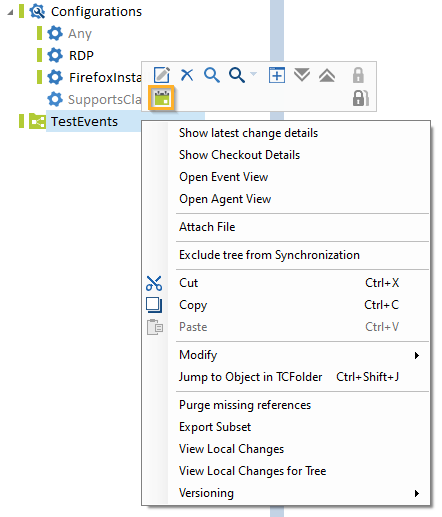
Create a new TestEvent
-
Optionally, rename the new TestEvent.
-
Drag and drop ExecutionLists onto the new TestEvent.
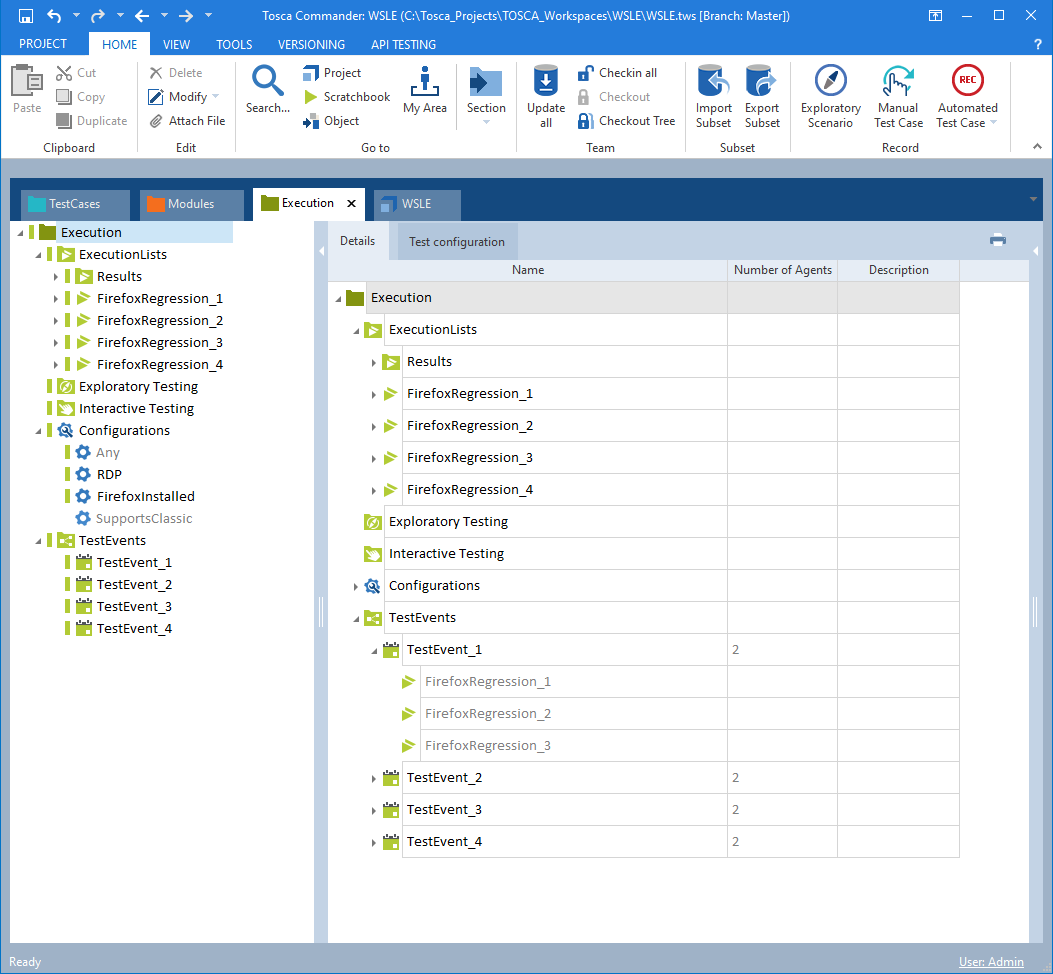
TestEvent with several ExecutionLists
Execute TestCases simultaneously
If you use Distributed Execution with AOS and all TestCases in an ExecutionList are independent of each other, they can be executed at the same time on different Tosca Distribution Agents. In this case, you can tell Tosca Commander to execute the TestCases in this ExecutionList simultaneously which can improve performance.
To do so, follow the steps below:
-
Create the new property TCDistribution. You only need to do this once for each repository.
-
Configure the ExecutionList for simultaneous execution.
Create the new property TCDistribution
Create the new property TCDistribution. You only need to do this once for each repository.
To do so, follow the steps below:
-
In Tosca Commander, open the workspace which has access to the common repository.
-
Open the Project window via Home->Project.
-
Open the Properties definition tab.
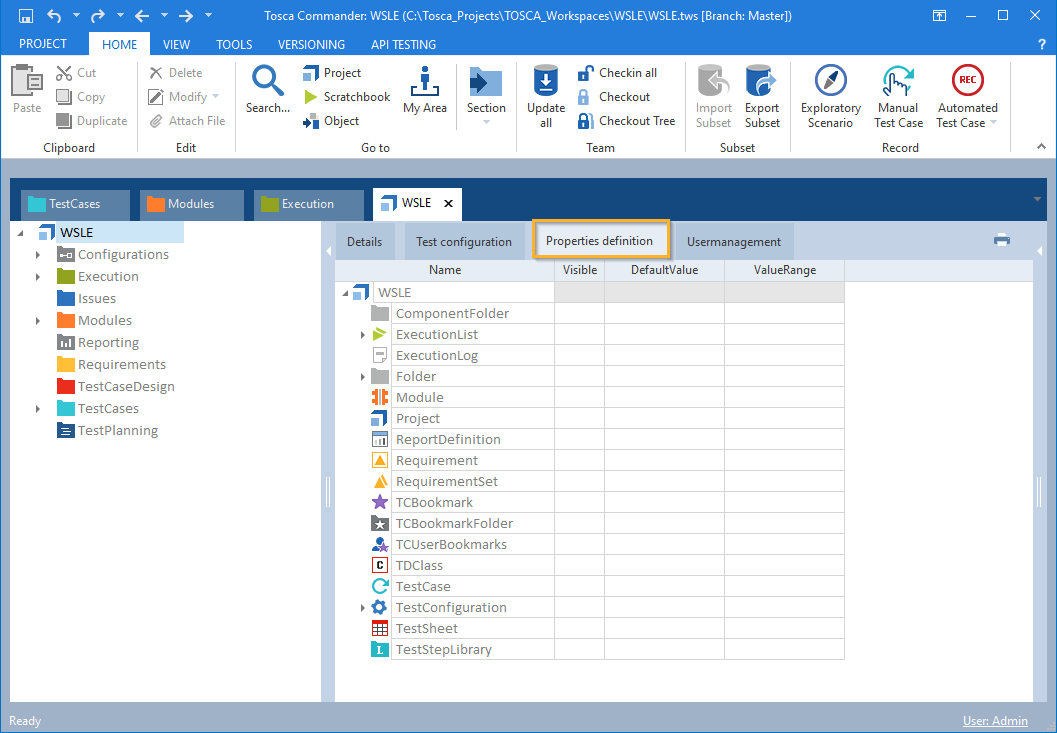
Properties definition tab
-
Right-click ExecutionList and select Create Property from the mini toolbar.
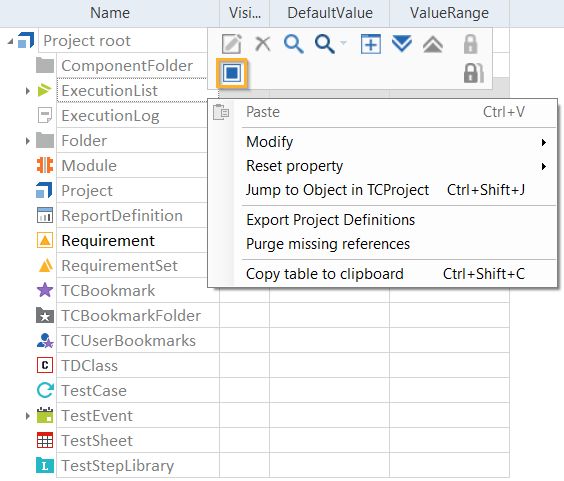
Create a new property for ExecutionList
-
Rename the newly created property to TCDistribution.
-
Enable the Visible checkbox.
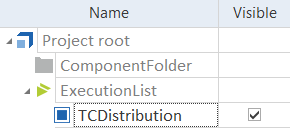
TCDistribution property for all ExecutionLists
Configure the ExecutionList for simultaneous execution
To tell Tosca Commander to execute TestCases in an ExecutionList simultaneously, follow the steps below:
-
Go to the Execution section.
-
Select the ExecutionList whose TestCases you want to execute simultaneously.
-
Check out the ExecutionList.
-
In the Properties pane of the ExecutionList, set the property TCDistribution to True.
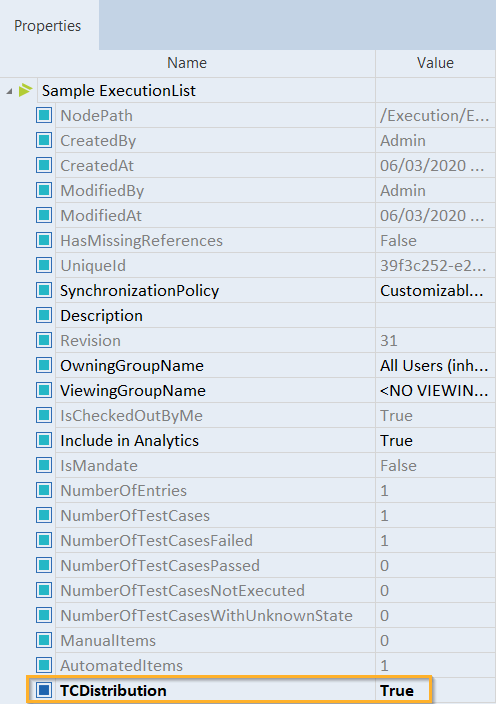
Set TCDistribution to True
To disable the simultaneous execution of TestCases in the ExecutionList, set the property TCDistribution to False.
Specify configurations
With configurations, you can specify which agents should execute which ExecutionLists. In this case, the Tosca Distribution Server assigns the ExecutionLists to Tosca Distribution Agents which match the configuration you specified for the TestEvent.
The table below lists the default configuration categories in Tosca Commander.
|
Category |
Description |
|---|---|
|
Any |
Contains all agents. |
|
RDP |
Contains all agents configured for Unattended Execution. |
|
SupportsClassic |
Only contains agents with a full installation of Tosca Commander |

|
You can also create your own configurations as described in chapter "Customize execution behavior". |
The configuration categories contain all Tosca Distribution Agents that fit the respective category description.
One agent can be listed in several categories. For example, an agent with a full installation of Tosca Commander configured for Unattended Execution belongs to the categories Any, RDP, and SupportsClassic:
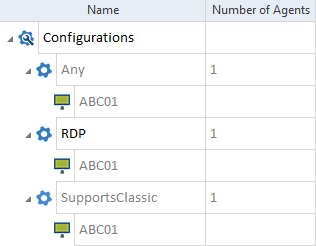
Agent belonging to several configurations
If you don't specify configurations, Tricentis Tosca automatically uses the Any configuration. In this case, the system determines which agent can handle a particular ExecutionList and forwards it accordingly.
Execution Agents do not support TestSteps created with Classic Engines. To make sure that Execution Agents do not receive TestEvents that they cannot execute, Tricentis Tosca can check whether your TestEvents contain TestSteps created with Classic Engines. By default, this check is disabled. If you work with Execution Agents and your TestEvents contain Classic TestSteps, you must activate this check in Settings->Commander->DistributedExecution.
Specify configurations
To specify configurations for your ExecutionLists, follow the steps below:
-
Drag and drop each configuration that you want to use from the Configuration folder onto the TestEvent that you have created.
-
Within the TestEvent, drag and drop the ExecutionLists onto the configurations. A configuration applies to every ExecutionList that it contains.
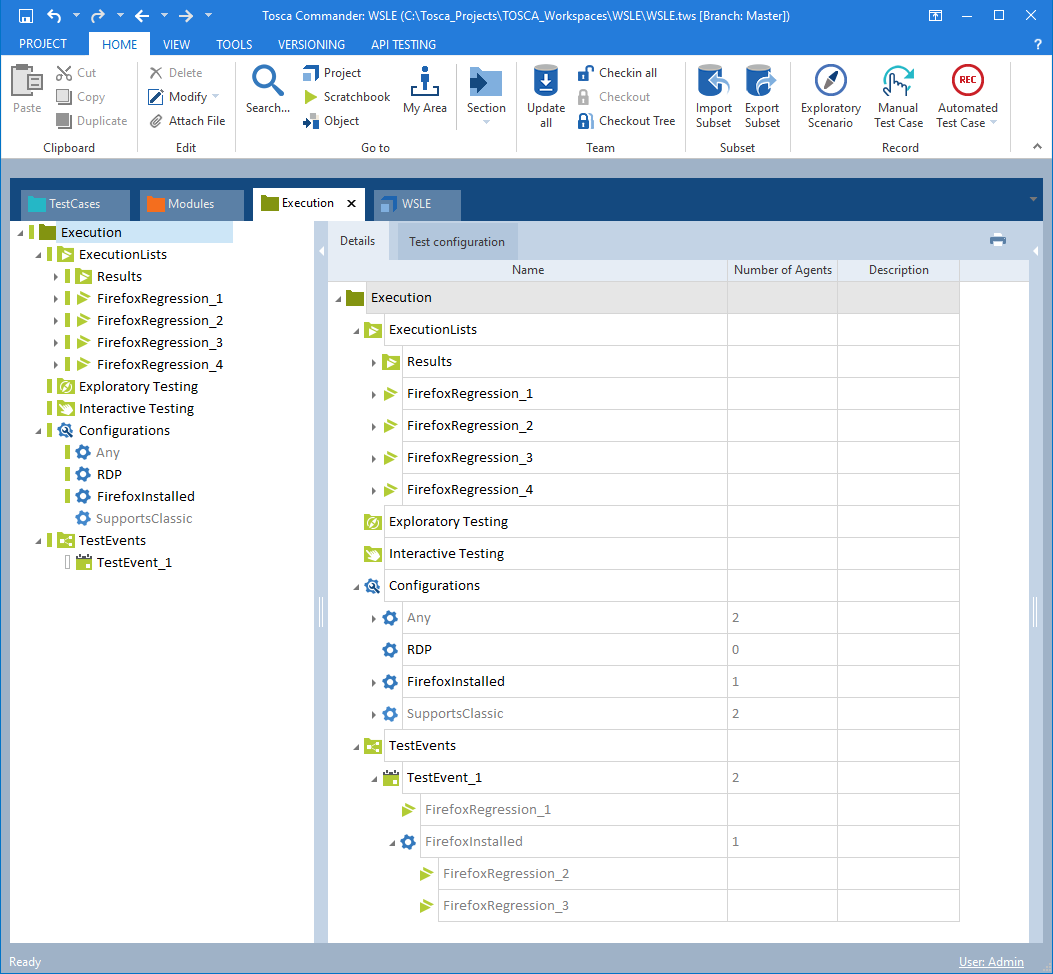
Use custom configurations
Update configurations
If Tosca Commander erroneously displays your Execution Agent in the SupportsClassic configuration, follow the steps below:
-
In the Execution section, right-click the Configurations object and select Update configurations from Server from the context menu.
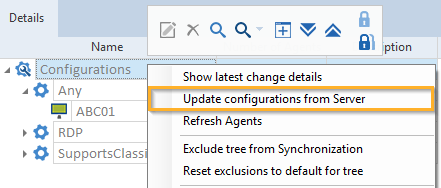
Update configurations
When you check in your workspace, the configuration categories no longer display the available Tosca Distribution Agents. To see them again, right-click the Configurations object and select Refresh Agents from the context menu.
Execute a TestEvent
To run your TestEvents, you must meet the following requirements:

|
The Tosca Distribution Server is running. |

|
The Tosca Distribution Agent is started and Idle. |

|
The ExecutionList is checked in. |
If you use Distributed Execution without AOS (Automation Object Service), you also need to make sure that the agent workspace is not open in Tosca Commander.
To execute a TestEvent, right-click on it and select Execute now from the context menu.
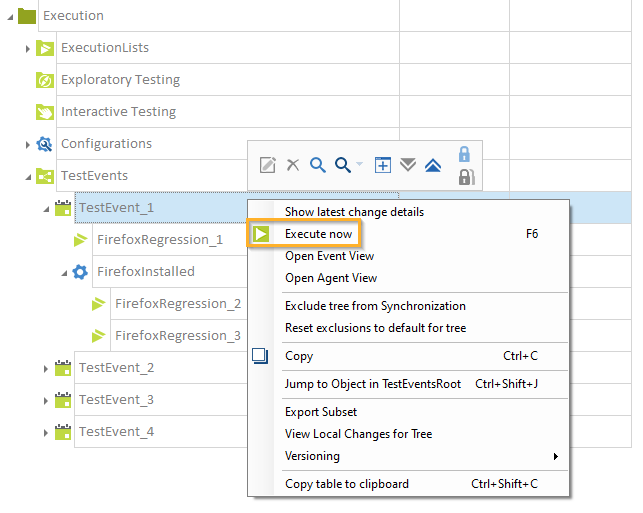
Execute a TestEvent
Tricentis Tosca then transfers your TestEvent to the Tosca Distribution Server. The server saves the TestEvent until it is executed or until you cancel the TestEvent in the Distributed Execution Monitor.
If you use Distributed Execution without AOS (Automation Object Service) and you have the same ExecutionList in two different TestEvents, the second TestEvent is blocked until the system has executed the ExecutionList for the first TestEvent (see chapter "Monitor ExecutionLists").
Once you have executed your TestCases, refresh your workspace to display the execution results in the ExecutionLists section.
You can also monitor the execution as described in chapter "Monitor tests with the Distributed Execution Monitor".