Create SQLite workspaces
This chapter explains how to create a
Create multi-user
In this case, Tricentis Tosca centrally manages projects in one common repository database. A checkin / checkout mechanism ensures that users don't interfere with each others work.

|
Tricentis recommends that you use a repository with a database server in production environments. You can use SQLite common repositories for training or demo purposes. SQLite common repositories are not supported in multi-user production environments. |
For information on how to create other types of workspaces, see the following chapters:
Create the workspace
To create a
-
On the Tosca Commander start screen, go to Project->New.
-
In the subsequent Tosca Commander: Create new workspace window, select SQLite from the Select type of Repository drop-down menu.
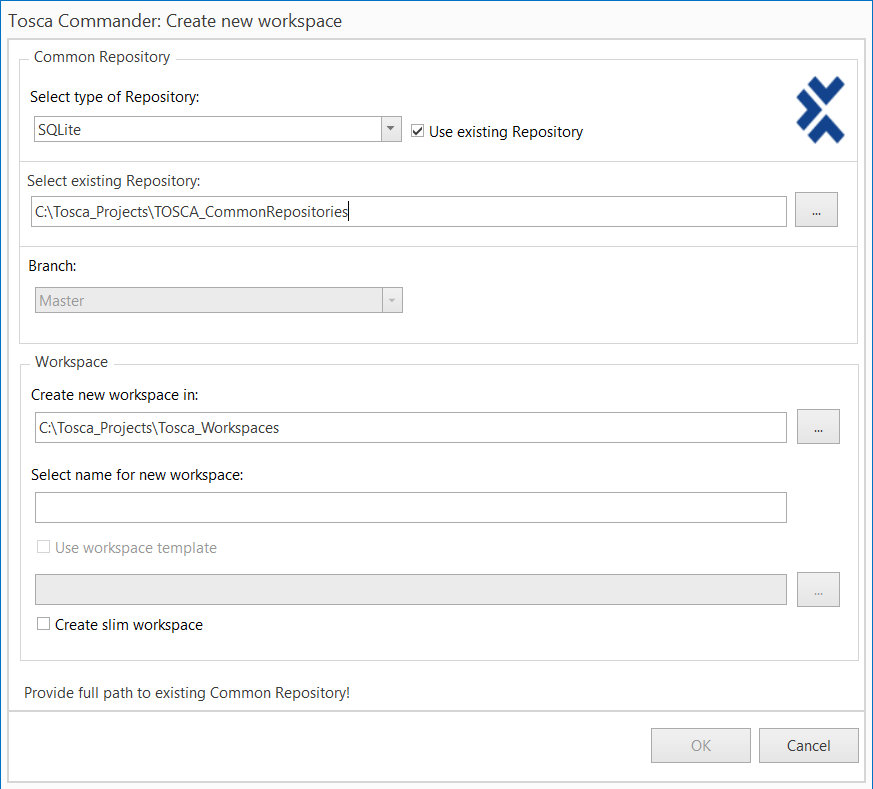
Create a
-
Choose whether to use an existing repository or a new repository for your workspace:
-
To create a new workspace in an existing repository, enable the check box Use existing Repository.
-
To create a new workspace in a new repository, clear the check box Use existing Repository.
-
-
If you are using branches, you can define which branch the workspace belongs to. To do so, select a branch from the Branch drop-down.
-
After a standard installation, Tricentis Tosca creates new workspaces in the default directory C:\Tosca_Projects\Tosca_Workspaces. You can specify a different directory in the Create new workspace in field.
For SQLite repositories, you must select a directory in a network resource that is accessible to other users. Note that only one user or process at a time can alter the SQLite Repository.
-
Enter a unique name for your workspace into the Select name for new workspace field.
-
If you create a new workspace for a new repository, the option Use workspace template is available.
Enable this option if you want to automatically import the Standard subset into the new workspace. You can also select a different subset.
-
If you create a new workspace for an existing repository, the option Create slim workspace is available.
Enable this option if you want to exclude all workspace objects from synchronization by default. In this case, you manually specify which objects should be synchronized with the repository.
Enabling this option improves the performance of particularly large repositories.
-
Click OK.