Create and execute TestEvents
A TestEvent organizes the execution with Tosca Distributed Execution.
It contains the following objects:
-
One or more ExecutionLists. An ExecutionList is a collection of TestCases that you want to execute in a specific order.
-
Configurations. Configurations specify which Tosca Distribution Agents should execute which ExecutionLists within the TestEvent.
Once you trigger the execution, Tricentis Tosca transfers your TestEvent to the Tosca Distribution Server. The server then assigns the ExecutionLists to the Agents whose configuration matches the one(s) in the TestEvent.
TestEvent workflow
To create and execute TestEvents, follow the workflow outlined below. For more information, see the subsequent chapters which describe each step in detail.
-
Assign configurations to the TestEvent.
-
If you use Tosca Distributed Execution with AOS, define which ExecutionLists you want to split between Agents during execution.

|
If you use Tosca Distributed Execution with Tosca Continuous Integration, the Tosca Continuous Integration Client triggers the execution of your TestEvents. |
Create a new TestEvent
To create a new TestEvent, follow the steps below:
-
In Tosca Commander, go to the Execution tab.
-
Check out the TestEvents object.
-
Right-click TestEvents and select Create New TestEvent from the mini toolbar.
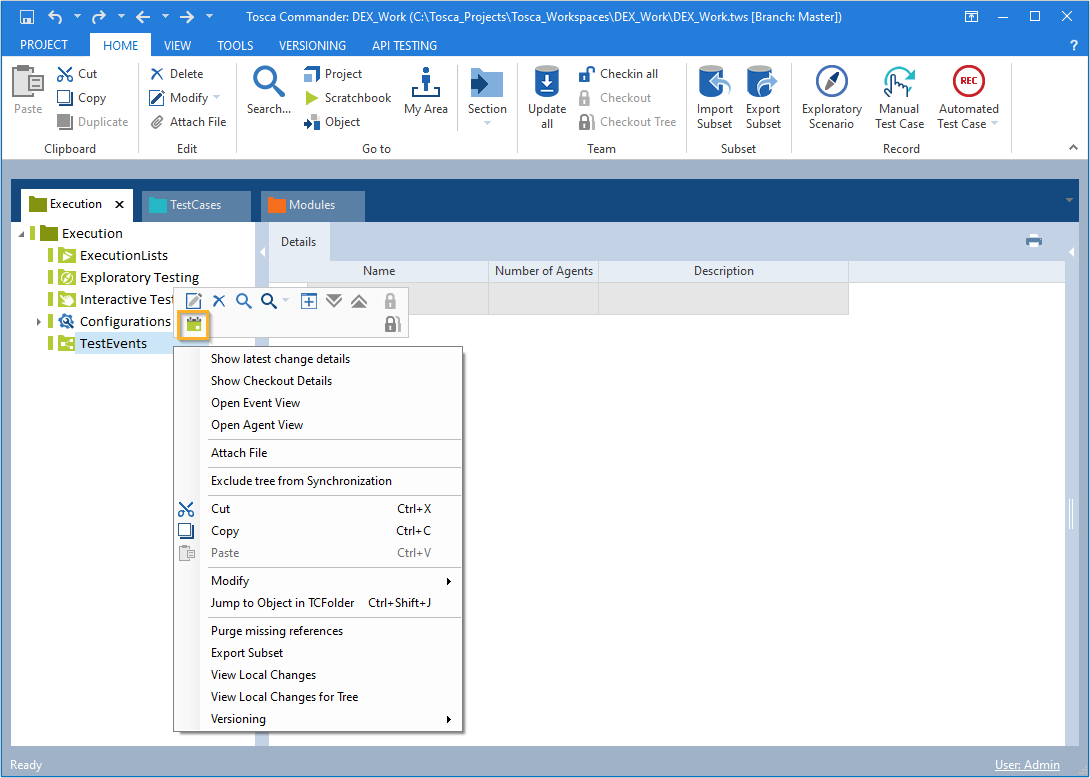
Create a new TestEvent
Assign configurations
Configurations specify which Agent pool should execute which tests.
You can also use custom configurations. For instance if some ExecutionLists require Windows Vista and only a few Agents have Windows Vista installed. Consequently, only this Agent pool should execute these tests. In this case, create a custom configuration for Windows Vista and assign this configuration to the TestEvent. At run-time, the Tosca Distribution Server forwards the Windows Vista ExecutionLists only to the Windows Vista Agents.
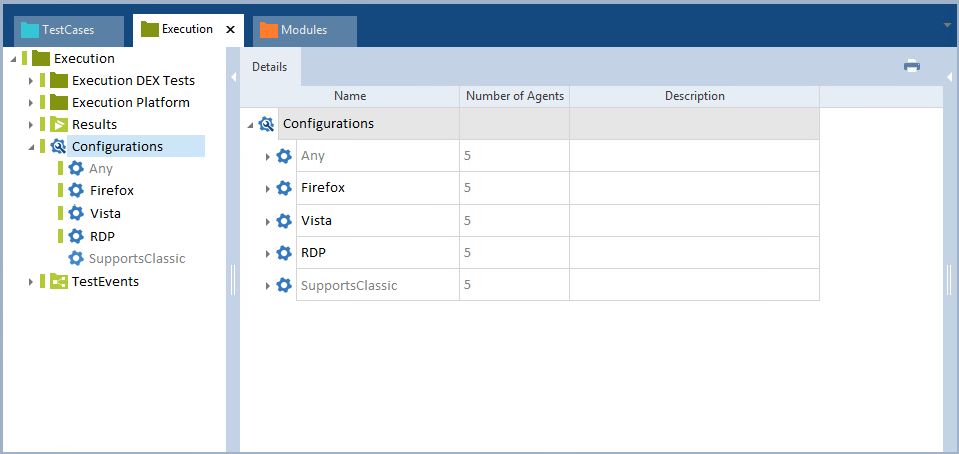
Available configurations
To assign configurations to a TestEvent, follow the steps below:
-
Drag and drop the configurations that you want to use onto the TestEvent.
-
Define which Agents should execute which ExecutionList. To do so, drag and drop ExecutionLists onto the respective configurations.
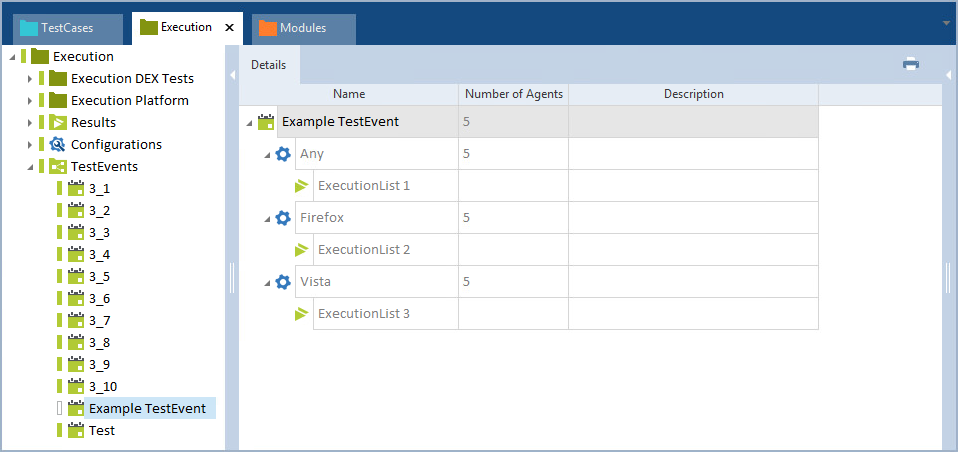
Example TestEvent uses 3 configurations
If you have modified your configurations, or if Tosca Commander lists your Agents in the wrong category, check out the project root element. Then right-click ![]() Configurations and select Update configurations from Server from the context menu.
Configurations and select Update configurations from Server from the context menu.
If Tosca Commander doesn't display the available Agents after a check-in, or it displays the wrong number or status of Agents, right-click ![]() Configurations and select Refresh Agents from the context menu.
Configurations and select Refresh Agents from the context menu.
Define ExecutionLists to split during execution
This option is only available if you use Tosca Distributed Execution with AOS.
If all TestCases in an ExecutionList are independent of each other, you can split the ExecutionList between Agents. The Agents then execute the TestCases simultaneously, which speeds up the test run.
To do so, follow the steps below:
-
Select the ExecutionList whose TestCases you want to execute in parallel.
-
In the Properties pane of the ExecutionList, enter the value True for the property TCDistribution.
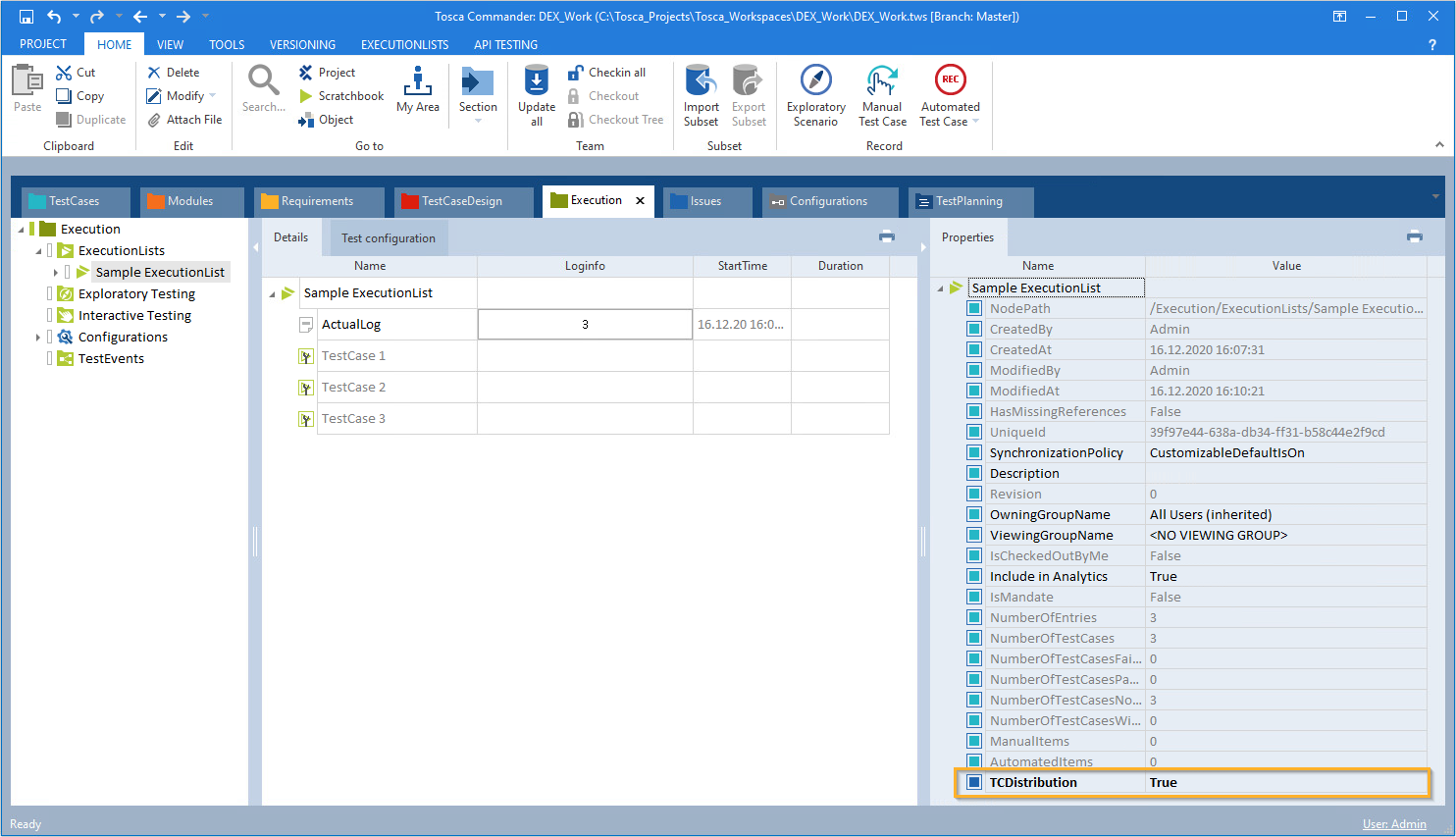
Set TCDistribution to True
-
Repeat these actions for all ExecutionLists whose TestCases you want to execute simultaneously.
To disable simultaneous execution for an ExecutionList, set the property TCDistribution to False.
Execute a TestEvent
Prerequisites
To run your TestEvents, you must meet the following requirements:
|
|
The Tosca Distribution Server is running. |
|
|
You have at least one Idle Agent. |
|
|
ExecutionLists are checked in. Tricentis recommends that you Checkin all before you trigger executions. |
|
|
Only if your tests contain Classic TestSteps: you have turned on the setting Check for Legacy Steps. |
|
|
Only if you use Distributed Execution without AOS: the Agent workspaces are closed. |
|
|
Only if you use Distributed Execution with AOS: the AOS workspace is closed. |
Trigger execution
To trigger the execution of a TestEvent, right-click the TestEvent and select Execute now from the context menu.
View results
Once the execution is done, click Update all in the Home menu to update your workspace. You can then check your ExecutionLists for the results.
Alternatively, you can monitor the execution as described in chapter "Monitor and cancel TestEvents in the Tosca Distributed Execution Monitor".