Connect to the Interactive Testing Server
The Interactive test manager (session owner) ensures that the Interactive Testing Server is configured and that a connection to the server is established.
A connection with the Interactive Testing Server is essential to perform the following actions:
Establish a connection to the Interactive Testing Server
To connect to the Interactive Testing Server, follow the steps below:
-
In Tosca Commander, open the Project menu.
-
Navigate to Settings->Commander->Interactive Testing.
-
Enter the ServerEndpointAddress into the Value field.
The server endpoint that you enteris saved to the setting ServerEndpointAddress.
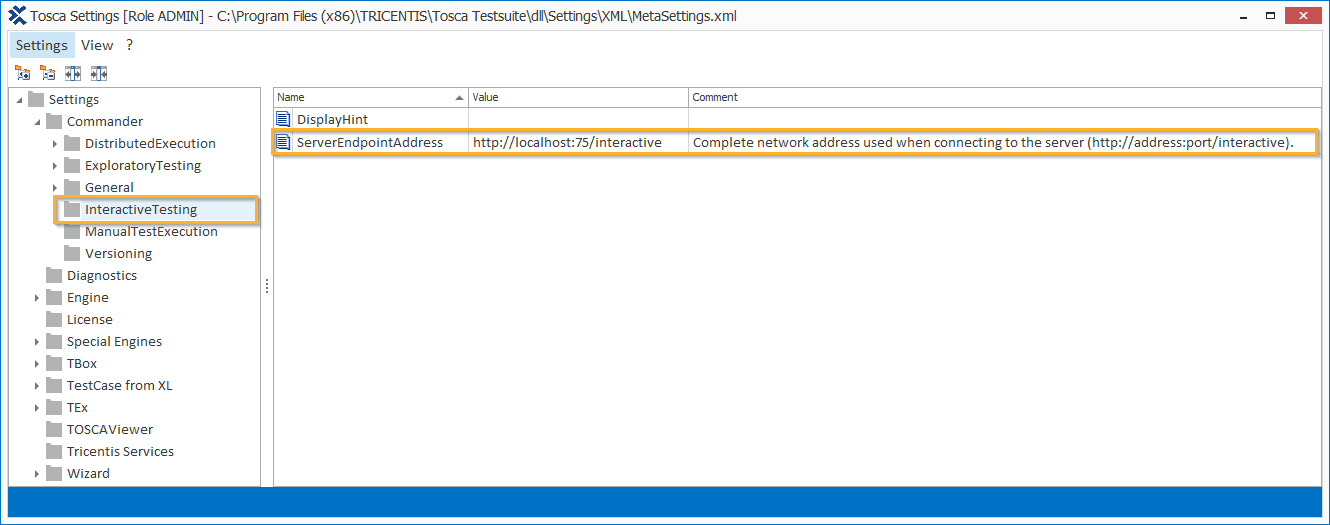
Interactive Testing Server settings
The system connects to the Interactive Testing Server.
-
Close the Settings window.
Auto-download Interactive Test session data
Open the Execution section in Tosca Commander to instantly trigger the Interactive Testing Autopoll function. If you have subscribed to at least one session, this function automatically downloads data from the server. When you navigate to the Interactive test session for the first time Tosca Commander downloads the server content. Autopoll can send you notifications via the hints section and runs even if you have not checked out your session. For more information on check in and check out, see chapter "Checkin and checkout objects".
The Autopoll function verifies the following:
-
You have configured the Interactive Testing Server.
If the Interactive Testing Server is not configured Tosca Commander informs you in the hint section.
-
A connection to the Interactive Testing Server is established.
If the Interactive Testing Server is not reachable, Tosca Commander displays a Reconnect now button in the hint section and tries to reconnect in case of clicking on it.
-
The latest interactive test results of the subscribed sessions are available on the server to download.
To download the results, click the Download button in the hint section.
-
You have checked in all required session data.
Enable hints for Interactive Test sessions
You can activate Interactive Test session hints to receive useful notifications from the Autopoll function.
The hint section is highlighted in yellow and appears at the bottom of the Execution section window.

|
Ensure that you have enabled the Tosca Commander hints function via Options->Hints->Enable HintAlerts. |
To enable the Interactive Test session hints, follow the steps below:
-
In Tosca Commander, open the Project menu.
-
Navigate to Settings->Commander->Interactive Testing in the tree view.
-
Set the Value of DisplayHint to On.
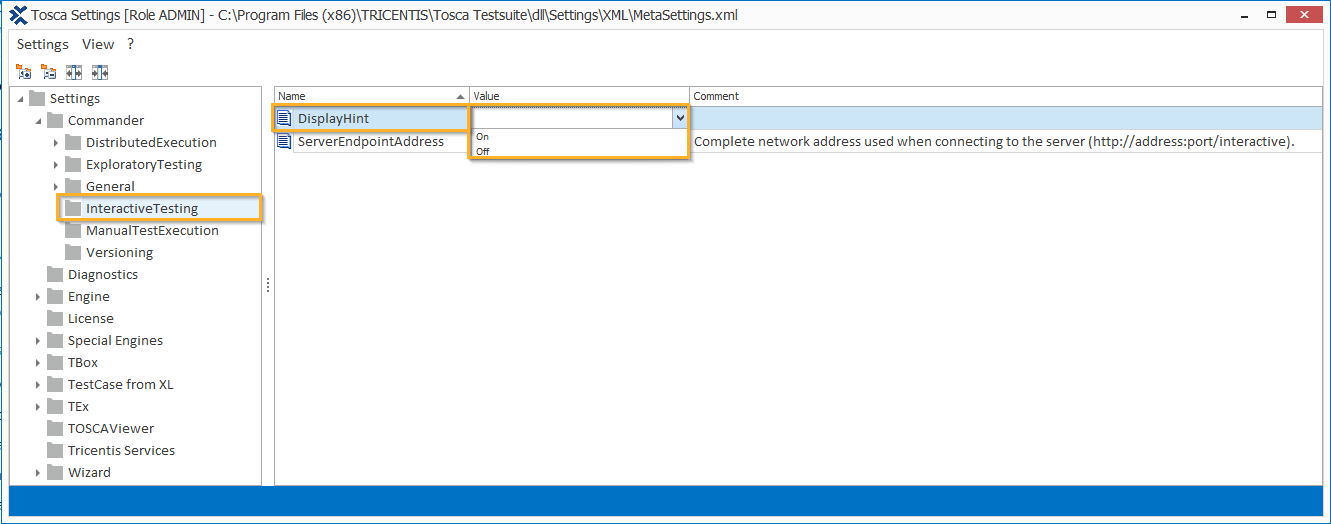
Interactive Test session hint setting