Subscribe to a session
Test managers can subscribe to interactive test sessions. If they do, they always see the latest test results and ensure that all changes are available to the assigned testers.
The subscription to any session triggers the Autopoll which automatically downloads data in certain intervals. If you, as a test manager, set a subscription to a session, Tosca Commander notifies you in the hint section.
To subscribe to a session, follow the steps below:
-
Open the session you want to subscribe to.
-
Click the Subscribe button in the Interactive Testing ribbon menu.
Alternatively, you can right-click one or more sessions and select Subscribe from the context menu.
The
 Interactive session icon indicates that you have subscribed to the selected session(s). Tosca Commander notifies you about new test results in the hint section in every five minutes.
Interactive session icon indicates that you have subscribed to the selected session(s). Tosca Commander notifies you about new test results in the hint section in every five minutes.
-
To download the results, click the Download button.
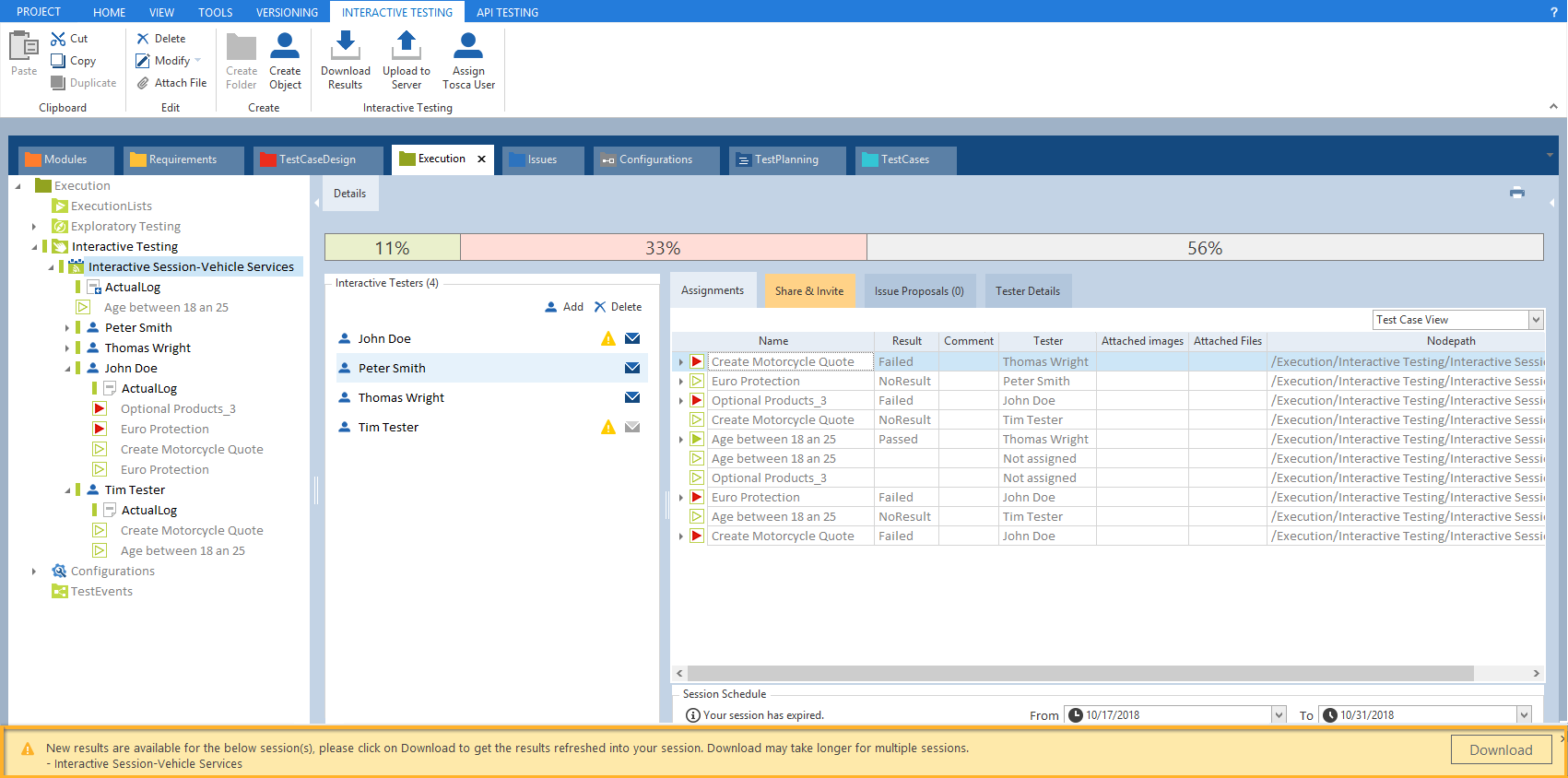
Hint section: Download the latest results
Unsubscribe from sessions
If you no longer want to receive updates on the test results of a session, you can unsubscribe from it.
To unsubscribe, click the Unsubscribe button in the Interactive Testing ribbon menu.
Alternatively, you can right-click the respective session and select Unsubscribe from the context menu.
Subscribe to or unsubscribe from sessions via TC-Shell
You can subscribe to or unsubscribe from interactive test sessions via TC-Shell.
To do so, run the Subscribe or Unsubscribe task on the interactive test session that you want to subscribe to or unsubscribe from.
For more information about using TC-Shell, see chapter "The TC-Shell syntax".
Subscribe to or unsubscribe from sessions via TC API
You can subscribe to or unsubscribe from interactive test sessions via Tosca Commander API (TC API). For information on how to do so, see the TC API documentation.