Session details
Exploratory sessions contain information about the session owner, the exploratory testers and the session.
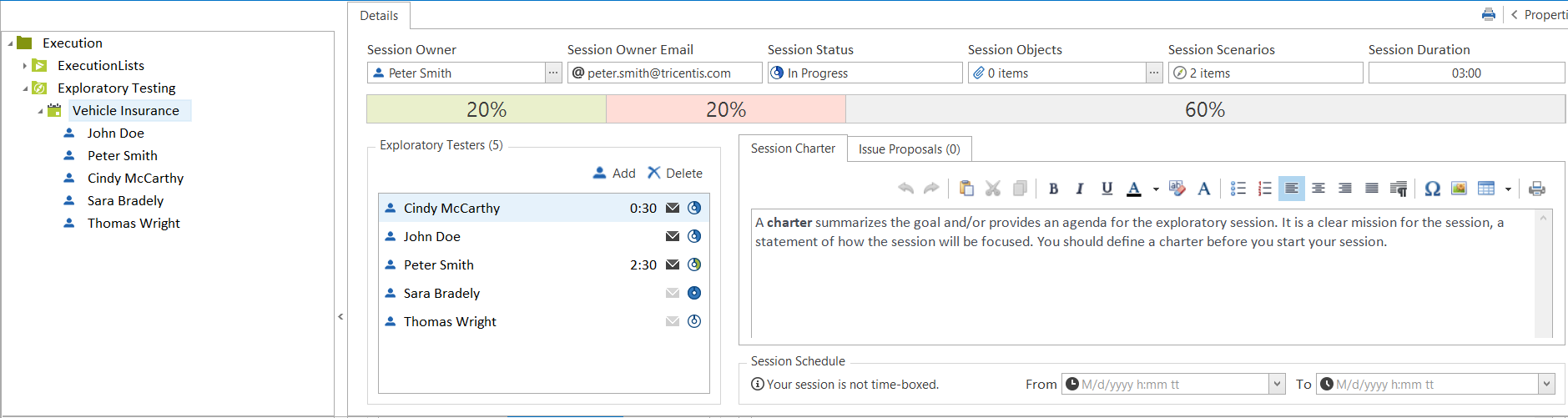
Exploratory session including exploratory testers
Exploratory Testers
In this section you can see all testers who are assigned to the session.
-
The session status icon
 next to a tester indicates the test status and the test result (see chapter "Tester details"). The color of the icon indicates the test result:
next to a tester indicates the test status and the test result (see chapter "Tester details"). The color of the icon indicates the test result:
|
Icon |
Description |
|---|---|
|
|
At least one exploratory tester scenario is set to Failed. |
|
|
All exploratory tester scenarios are set to Passed (successful). |
|
|
No exploratory tester scenario has a result. |
|
|
The test results of the exploratory tester are available and can be imported. |
-
The e-mail icon right next to the exploratory testers indicates the invite status of the according tester (see chapter "Invite testers").
|
Icon |
Description |
|---|---|
|
|
An e-mail address has been defined for the tester. The tester may receive invites from the session owner. |
|
|
This tester has been invited to a session. |
|
|
No e-mail address has been defined for this tester. |
|
|
No invite to the session could be found. Further details are provided in the tooltip of this icon. |
-
The time value shown next to the tester indicates the duration of the tests which have been performed by this tester so far.
For information on how to add testers to a session, refer to chapter "Add testers".
In this section you can see the owner of the session.
Either define the session owner manually or select a user from the drop-down list in multi-user workspaces.
In this section you have to enter the session owner's e-mail address.
Session Status
In this section you can see the status of the session. The session status is automatically determined (Planned, In Progress, Completed). If the status of all testers is set to Completed, the session status is also set to Completed. If the status of all testers is set to Planned, the session status is also set to Planned. In other cases, the status of the session is set to In Progress.
Session Objects
In this section you can attach files to the session.
Use drag and drop to move a TestCase to this field in order to use this as a scenario template (see chapter "Edit scenario").
You can also drag any objects and files that are relevant for testing to this field (see chapter "Manage file attachments").
Session Scenarios
In this section you can see the number of tester scenarios of the session.
Session Duration
This section shows the overall duration of all exploratory tests in this session.
Session Results
The row below the Session Owner field shows the results of the exploratory tests in relation to each other. A test is classified as successful if all test scenarios are successful. If at least one scenario result is set to failed, then this test is classified as failed.
|
Color |
Description |
|---|---|
|
|
No Result |
|
|
Passed (successful) |
|
|
Failed |
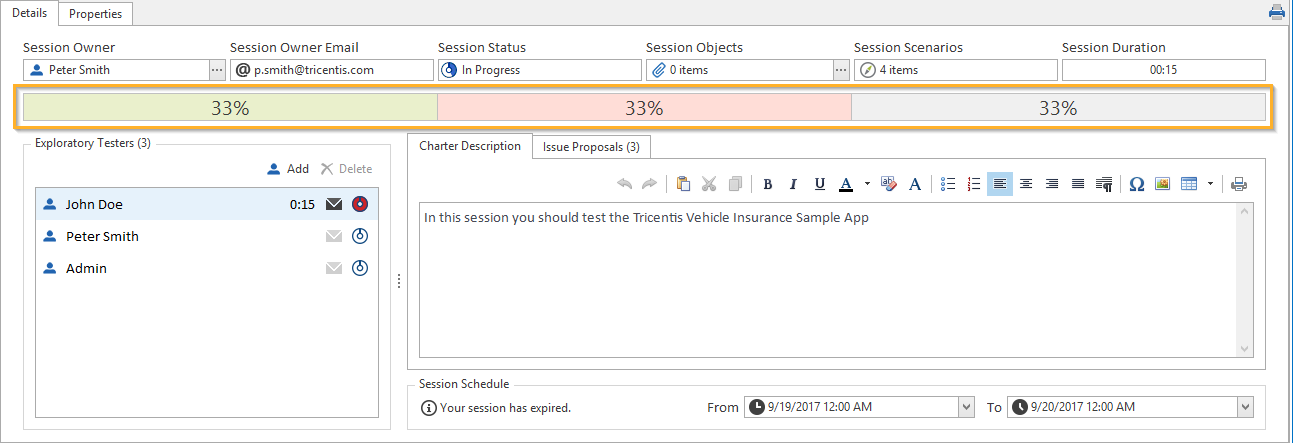
Session results bar: 1 tester result is Passed, 1 is Failed and 1 tester has No Result.
Session Charter
The session charter is used to define test objectives and ideas for the session, and includes recommendations and instructions for testers regarding test goals. For further details on how to write the session charter, refer to see chapter "Write session charter".
Issue Proposals
The Issue Proposalssection displays all issues that were raised by the testers in the session. Raised issue proposals are defects or feature requests that the tester found during testing. For further details on how to raise issues, refer to see chapter "Raise issue proposal".
Session Schedule
This section displays the time frame during which the session is valid. For further details on how to define time limits for sessions, refer to see chapter "Reschedule session".
 gray
gray green
green red
red