Open files you created during execution
Tricentis Tosca enables you to create files during execution and to attach these files to the ExecutionList
-
when you add files or image references during manual execution
-
when you compare PDF files with the TC PDF Compare Module
Once execution is finished, Tosca Commander displays the created files in the Detail column of the ExecutionEntry TestStep or TestStepValue.
The Details Viewer allows you to open the files you created during execution and to check their test state directly out of Tosca Commander. By default, it uses the programs defined in Microsoft® Windows to open your files.
If there are no defined programs or if you want to use different ones, you can specify them in the Tosca Viewer as described below.
Open files with the Details Viewer
To open the files you created during execution, right-click the line that contains the file or file references, and select Show 'DetailViewer' from the context menu.
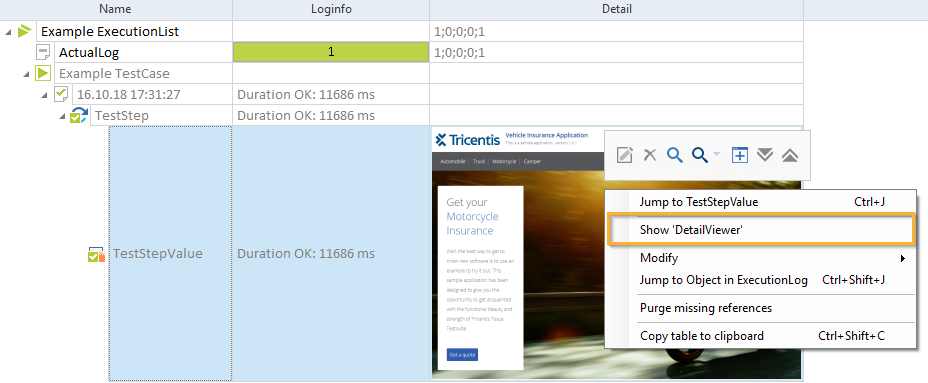
Open file in Tosca Commander

|
When you open files via Details Viewer, Tosca Commander does so via command line. This command line is the default command line specified in the Tosca Viewer Settings dialog. You can change this setting, if needed. |
Specify programs in the Tosca Viewer
If you want to specify which program Tosca Commander should use to open files with a particular file extension, you need to create an extension entry in the Tosca Viewer. To do so, follow the steps below:
-
Navigate to %TRICENTIS_HOME%\dll and double-click the file TOSCAViewer.exe.
-
To add a new entry, click the
 Add button.
Add button.
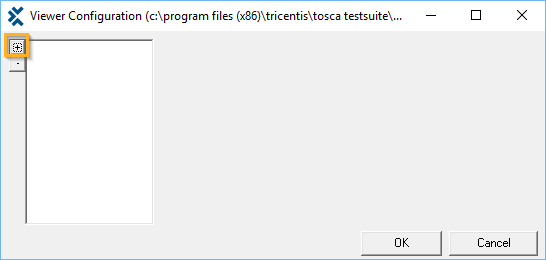
Add new entry
-
Specify the requirements for your file extension:
|
Field |
Description |
|---|---|
|
Extension |
File extension |
|
Path |
Path to the program Tosca Commander should use to open files with the specified extension |
|
Commandline |
Enter placeholders for the files or file references in the Detail column in Tosca Commander. If you are working with baseline or PDF comparisons, enter "<base>" "<dump>". "<base>" is the base file and "<dump>" is the comparison file. If you will have only one file or file reference in the Detail column after execution, use "<dump>". |
In the screenshot below, Tosca Commander uses Quick Time® PictureViewer to open png files. The Detail column will display one file.
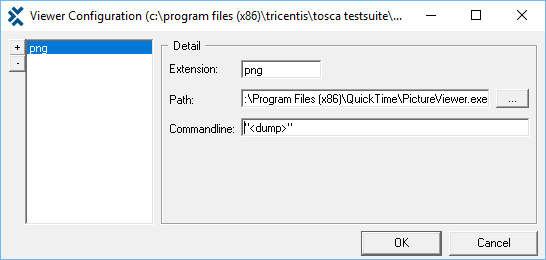
Tosca Viewer: Specify file extension requirements
-
Click OK to save your changes and close the Tosca Viewer.
Modify existing entries
If needed, you can change or delete existing entries in the Tosca Viewer.
To modify an existing entry, select it from the list of entries and modify the respective entry field.
To delete an existing entry, select it from the list of entries and click the ![]() Delete button.
Delete button.
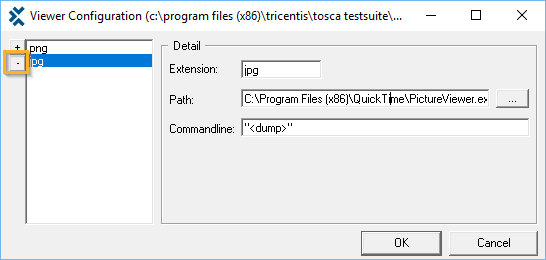
Delete an entry in the Tosca Viewer