Configure the Recorder
With the Recorder, you can create TestCases quickly and easily.
To configure the Recorder, click the ![]() Settings icon in the Recorder menu.
Settings icon in the Recorder menu.
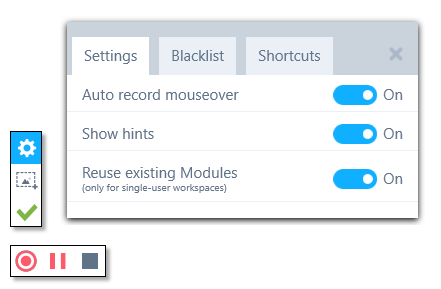
Recorder settings menu
The following settings are available:
|
Setting |
Description |
|---|---|
|
Specify whether the Recorder should record mouseover events automatically. If this setting is turned off, you can only record mouseover events manually by pressing CTRL+SHIFT+H. |
|
|
Show hints |
Specify whether the Recorder should display tooltips. |
|
Reuse existing Modules |
Specify whether the Recorder should try to update existing Modules when saving the results of the recording. If you turn off this setting, the Recorder always creates new Modules. This setting only works for single-user workspaces. In multi-user workspaces, the Recorder always creates new Modules based on the recording. |
|
Blacklist tab |
Define which applications the Recorder should ignore. The Recorder does not record your interactions with the applications that you define here. To blacklist an application, click Blacklist currently recorded process while working in the application with the Recorder. |
|
Shortcuts tab |
Displays all Recorder shortcuts. |
You can also configure the Recorder in Project->Settings->TBox->Recorder. For more information on these settings, see chapter "Settings - Recorder".
Attach screenshots to Modules
By default, the Recorder attaches a screenshot to each Module that it creates. If you run very large tests, these screenshots can take up a substantial amount of disk space. If you do not want the Recorder to create screenshots, change Settings->TBox->Recorder->Attach screenshot to modules to False.