Create image-based TestSteps
With the Recorder, you can create TestCases quickly and easily.
With the Recorder, you can create a control by capturing an image in Create Image Based TestStep Mode. Tosca Commander can use this control to identify and steer screen objects. When this control is steered, the system searches for the image by using the ActionMode Input. You can change the ActionMode later on in the TestStep.
Create an image-based control
To create a control by capturing an image, follow the steps below:
-
Click on the
 Create Image Based TestStep icon in the Recorder menu.
Create Image Based TestStep icon in the Recorder menu. -
Draw a rectangle over the control with the mouse cursor.
The Recorder marks the selected area with a red border on the screen and displays three options.
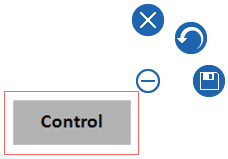
Select the area to identify screen objects
-
Click the
 Save image icon or press Enter to confirm your selection.
Save image icon or press Enter to confirm your selection.Click the
 Reset icon to record the screenshot again.
Reset icon to record the screenshot again.Click the
 Cancel icon or press ESC anytime to cancel the Create Image Based TestStep Mode.
Cancel icon or press ESC anytime to cancel the Create Image Based TestStep Mode.