Activate licenses offline
To put licenses onto your on-premises license server, you need to activate them on the server.
This topic explains how to activate licenses on offline license servers. For information on how to activate licenses on online license servers, check out "Activate licenses online".
Before you start
Before you start activating your licenses, make sure you have these things in place:
-
You've installed Tosca (opens in new tab) on the machine where you perform the activation process.
-
You have your Activation IDs.
-
Your license server is reachable from the machine where you perform the activation process.
Also, have you already activated licenses and connected to a license server, and now want to activate licenses on a different server? In this case, you need to connect to this server first. Otherwise you'll activate your licenses on the existing server.
Workflow
To activate licenses on an offline license server, follow this basic workflow:
-
Generate a license response file on the Tricentis Support Hub. You need internet access for this step.
-
Activate the license from the response file.
Make sure to perform these steps in one workflow. The files you generate are only valid for a limited time.
Create the license request file
How you create the request file depends on your version of Tosca:
To create the license request file, follow these steps:
-
Open Tosca and go to Project->License.
-
In the Setup tab, select Activate licenses.
-
Select the License Server checkbox, then select OK.
-
Enter the Activation ID and the number of licenses you want to activate. To activate all licenses of a specific package, enter the total number.
Please note that whatever number you enter here is the total number of licenses you're activating for this particular package. It's not additive. If you activate five licenses from a specific package and later decide to activate two licenses from the same package, you have two licenses in total, not seven.
-
To activate licenses from an additional license package, select the Plus icon and repeat the process with the other Activation ID.
-
Select Activate licenses.
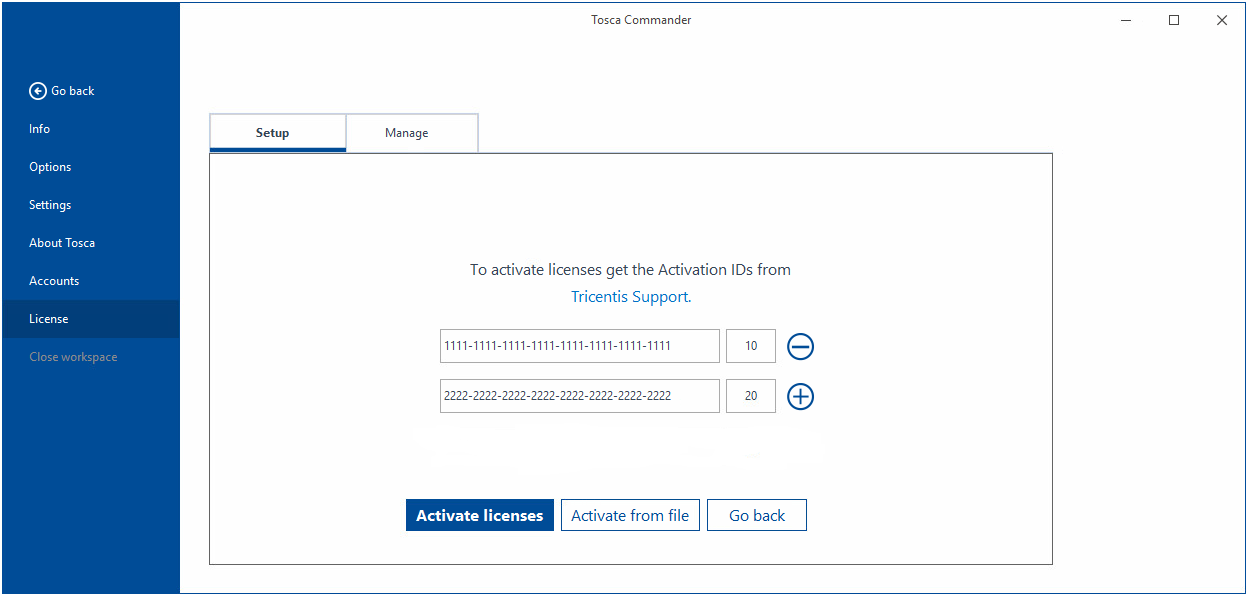
Enter your activation IDs and number of licenses you want to activate
-
Enter your license server address and port. By default, Tricentis License Server uses port 7070.
If you use a proxy server, this screen also displays the Use default proxy checkbox. Make sure to activate it.
-
On the next screen, select OK to save your license request. Then follow instructions to save the CapabilityRequest.bin request file to your chosen directory.
-
If the machine on which you perform the activation process doesn't have an internet connection, transfer the request file to a machine that does. You need an internet connection to generate the response file.
To create the license request file, follow these steps:
-
Open Tosca and go to Project->License.
-
In the Activate tab, select Activate.
-
Select the License Server checkbox, then select OK.
-
Enter the Activation ID and the number of licenses you want to activate. To activate all licenses of a specific package, enter the total number.
Please note that whatever number you enter here is the total number of licenses you're activating for this particular package. It's not additive. If you activate five licenses from a specific package and later decide to activate two licenses from the same package, you have two licenses in total, not seven.
-
To activate licenses from an additional license package, select the Plus icon and repeat the process with the other Activation ID.
-
Select Activate licenses.
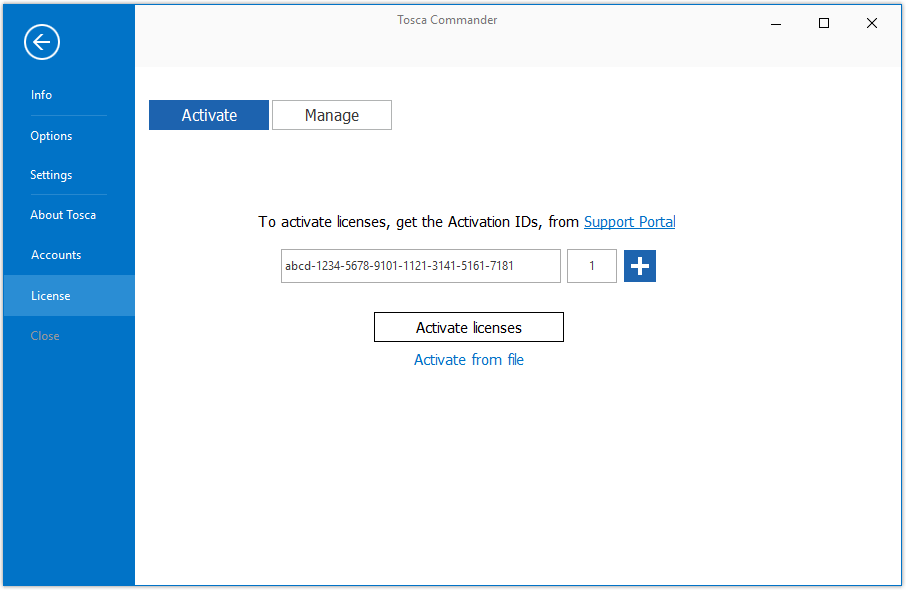
Enter your activation IDs and number of licenses you want to activate
-
Enter your license server address and port. By default, Tricentis License Server uses port 7070.
If you use a proxy server, this screen also displays the Use default proxy checkbox. Make sure to activate it.
-
On the next screen, select OK to save your license request. Then follow instructions to save the CapabilityRequest.bin request file to your chosen directory.
-
If the machine on which you perform the activation process doesn't have an internet connection, transfer the request file to a machine that does. You need an internet connection to generate the response file.
Generate the response file
To generate a response file for your license request file, follow these steps:
-
Open the Tricentis Support Hub (opens in new tab) and select Admin Space from your account dropdown.
-
Go to License Requests and upload the request file to the Upload License Request section.
-
Look for the latest license response file under My License Requests and download it.
-
If the machine where you generate the file and the machine where you perform the activation process are two different machines, transfer the response file response.bin to the activation machine.
Activate your licenses from a response file
How you activate your licenses with the response file depends on your version of Tosca:
To activate your licenses with the response file, follow these steps:
-
Open Tosca and go to Project->License.
-
In the Setup tab, select Activate licenses.
-
Select the License Server checkbox, then select OK.
-
On the next screen, select Activate from file. Then follow instructions to select the response file response.bin.
To activate your licenses with the response file, follow these steps:
-
Open Tosca and go to Project->License.
-
In the Activate tab, select Activate.
-
Select the License Server checkbox, then select OK.
-
On the next screen, select Activate from file. Then follow instructions to select the response file response.bin.