Edit the recorded TestSteps
The Tricentis ARA window shows a list of all TestSteps that you have recorded. You can use this window to edit the TestSteps.
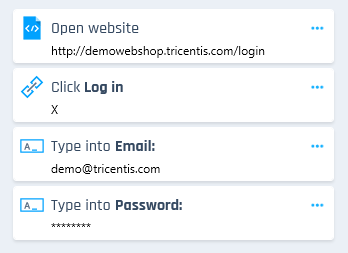
List of recorded TestSteps
To edit the recorded TestSteps, perform one or more of the following actions:
You can undo or redo the changes that you make to the recorded TestSteps using the ![]() Undo and
Undo and ![]() Redo buttons.
Redo buttons.
Change the value of a TestStep
You can change the value of a TestStep that performs an action other than a click action. For a list of control types and supported actions, see "Control types".
To change the value of a TestStep, follow the steps below:
-
Click on the
 icon next to the TestStep and select
icon next to the TestStep and select  Change value.Alternatively, click on the value of the TestStep in the list of TestSteps.
Change value.Alternatively, click on the value of the TestStep in the list of TestSteps. -
In the text field that appears, change the value of the TestStep.
-
Press Enter to save your change. Press ESC to cancel the change and keep the old value.
Add a comment to a TestStep
You can add a comment to a TestStep. For example, you can use this option to make a note for yourself or to share information with other people you work with.
The comment is limited to 350 characters. When you import the recording to Tricentis Tosca, you can see the comments in the Description property of the corresponding ModuleAttribute.
To add a comment to a TestStep, follow the steps below:
-
Click on the
 icon next to the TestStep.
icon next to the TestStep. -
Select
 Add comment.
Add comment. -
Click Save comment to save your comment. Press Cancel to cancel adding the comment.
To edit an existing comment, follow the steps below:
-
Click on the
 icon next to the TestStep.
icon next to the TestStep. -
Select
 Edit comment.
Edit comment. -
Click Save comment to save your change. Click Cancel to cancel the change and keep the old comment.
Remove a TestStep
To remove a TestStep from the list of TestSteps, follow the steps below:
-
Click on the
 icon next to the TestStep.
icon next to the TestStep. -
Select
 Remove this step.
Remove this step.