Scan a file
Tricentis Tosca API Scan enables you to scan a file located on your hard drive or a shared drive.
You can scan the following file formats: JSON, RAML, Text, WADL, WSDL, XML, XSD.
If you want to scan a different file type, you can use the attachments function which enables you to create multipart messages. For information on how to use this function, see chapter "Send attachments".
To scan a file with API Scan, follow the steps below:
-
Open the API Scan window via the API Testing menu.
-
In the API Scan window, click on the menu button File.

File menu button in the API Scan window
-
In the subsequent dialog, select the file you want to scan and click Open.
Work with scan results
Once API Scan has scanned the file, the project tree on the left side of the window displays the scan results.
-
If you scan a simple file, API Scan automatically imports it as a simple message. By default, the message section displays the payload and transport information.
To see other message details such as parameters and header values, click on the respective tabs or expand the Headers section.
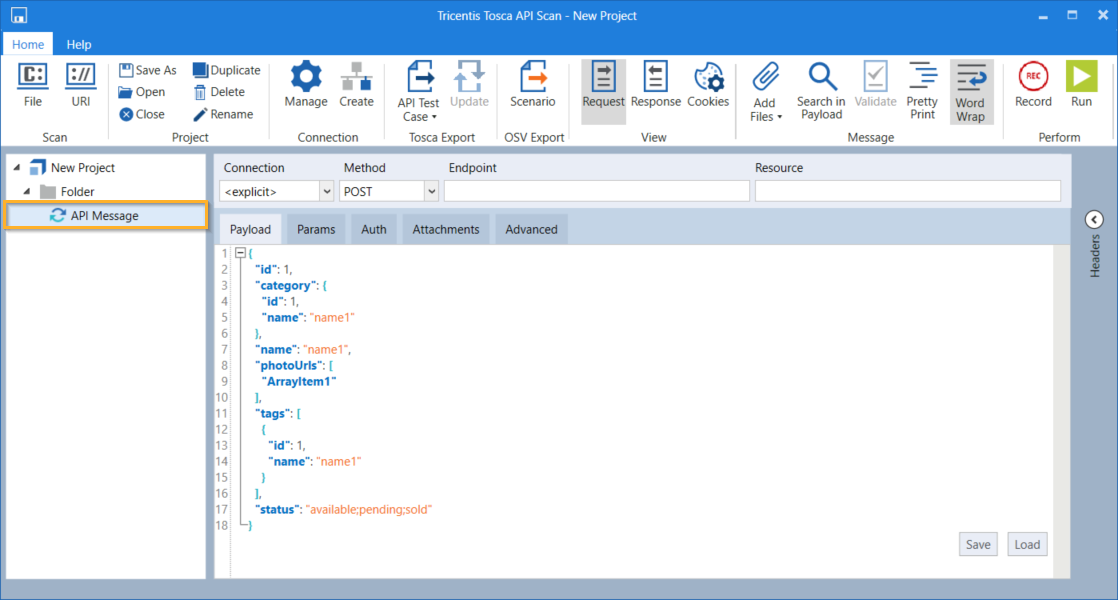
Scan result of a simple file
-
If you scan a service, API Scan imports it with its operations and messages. To improve performance, the system generates empty operations at first to indicate which functions are available for testing.
To generate the operations, click on them.
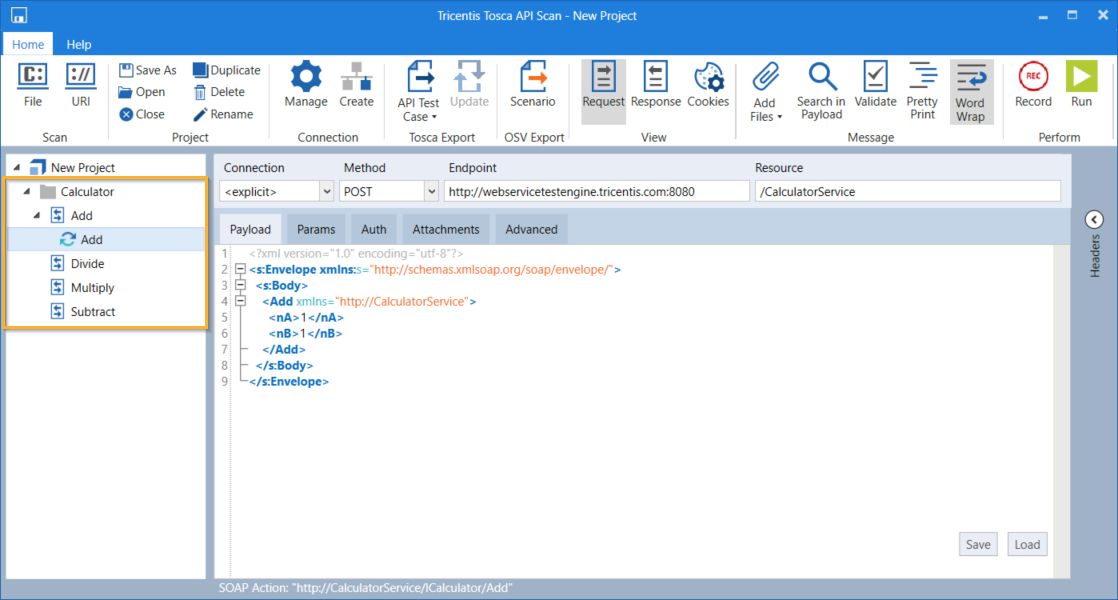
Scan result of a service

|
If you scan XSD or JSON schema files, you can enter the transport information manually. |
You can now create API Modules from your scanned file. For information on how to do so, see chapter "Export messages to Tosca Commander".