Send messages
Once you have created your messages in API Scan, you can send them to the API.
To send a message, select it in the project tree and click Run in the API Scan Home menu.
Alternatively, send your message by pressing F5.
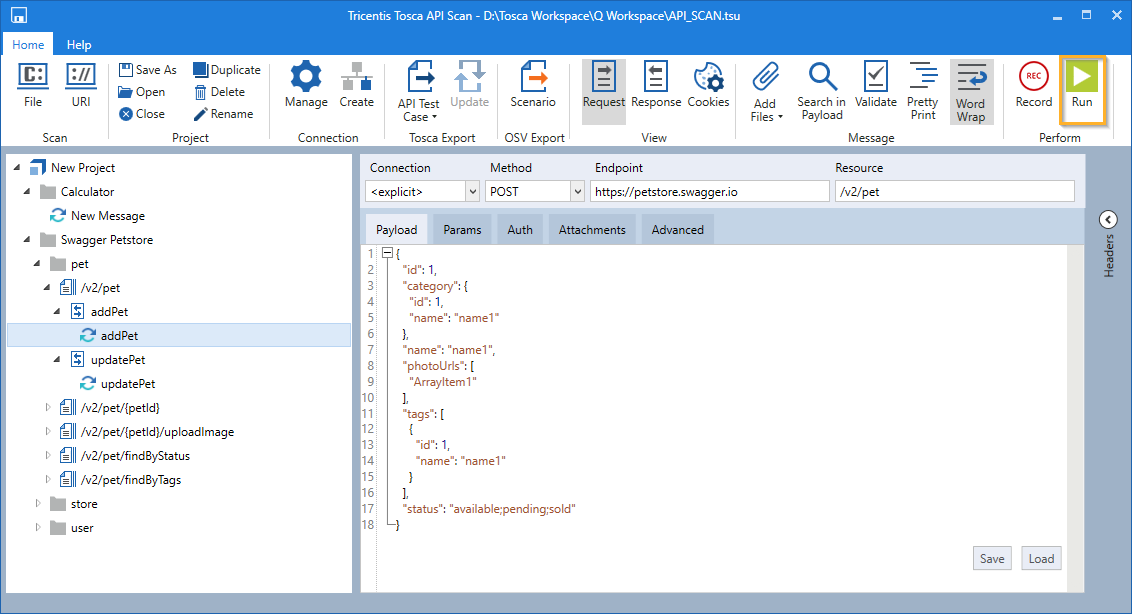
Request message
API Scan displays the response message that you receive in the Payload tab:
-
The status bar displays the status of the sent message.
-
Status Code and Response Time (ms) contain the values for the current response.
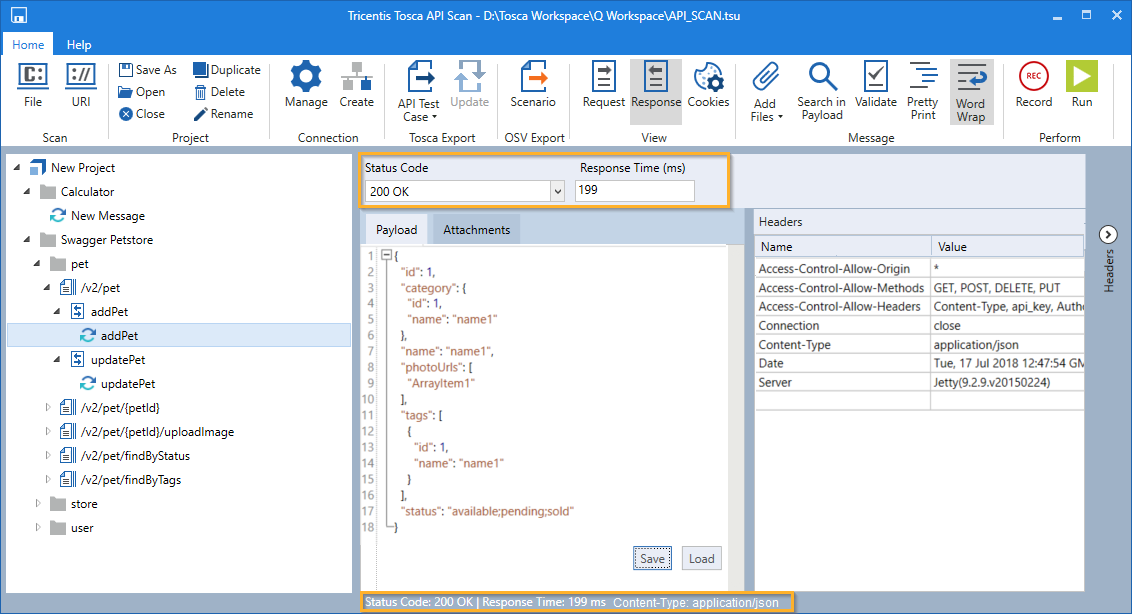
Response message
If you want to see the headers of the response message, open the HTTP header list.
To do so, click the ![]() Headers arrow icon on the right side of the window.
Headers arrow icon on the right side of the window.
Send text messages
You can use API Scan to create and send plain text messages.
If your project folder is empty, API Scan displays a folder and an empty message by default. You can copy and paste your text directly into this empty default message, or create a new message.
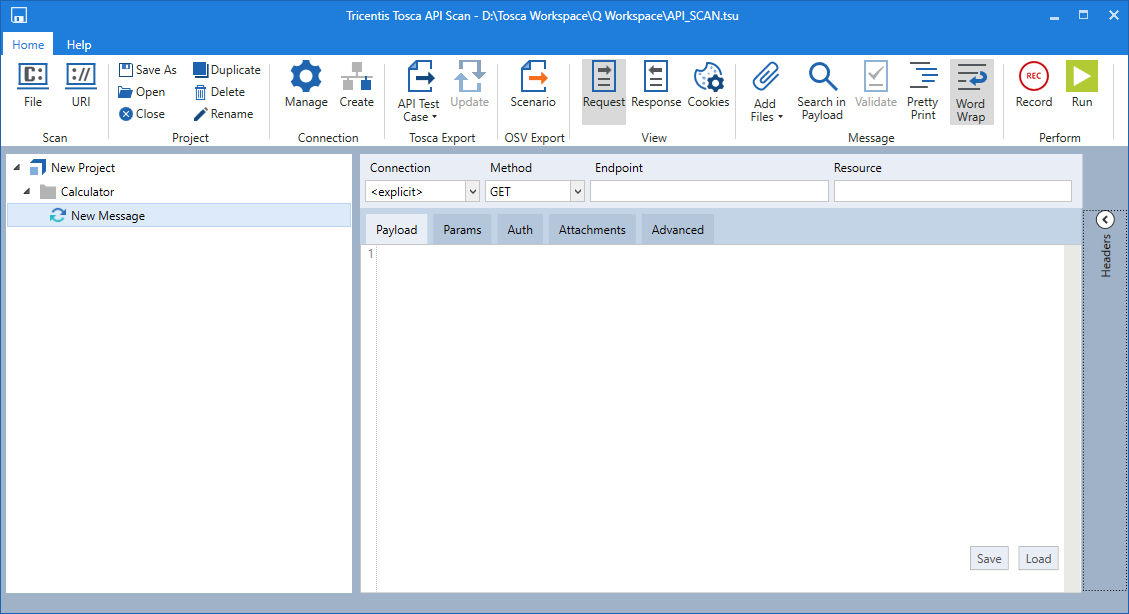
Default folder and message
To do so, follow the steps below:
-
Right-click on a folder and select Create Message from the context menu.
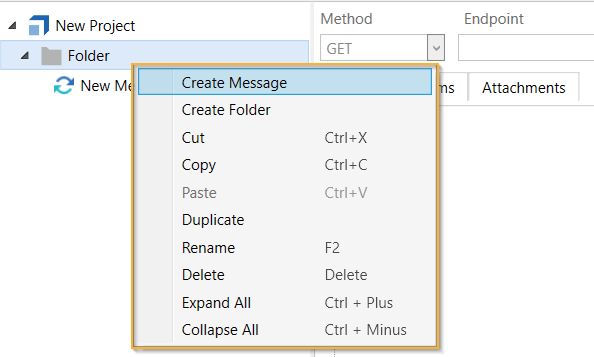
Create Message
-
Copy your text and paste it directly into the Payload tab.
When you add text in the payload, the Method automatically changes from GET to POST.
-
Enter a URL into the Endpoint field to define where you send the message.
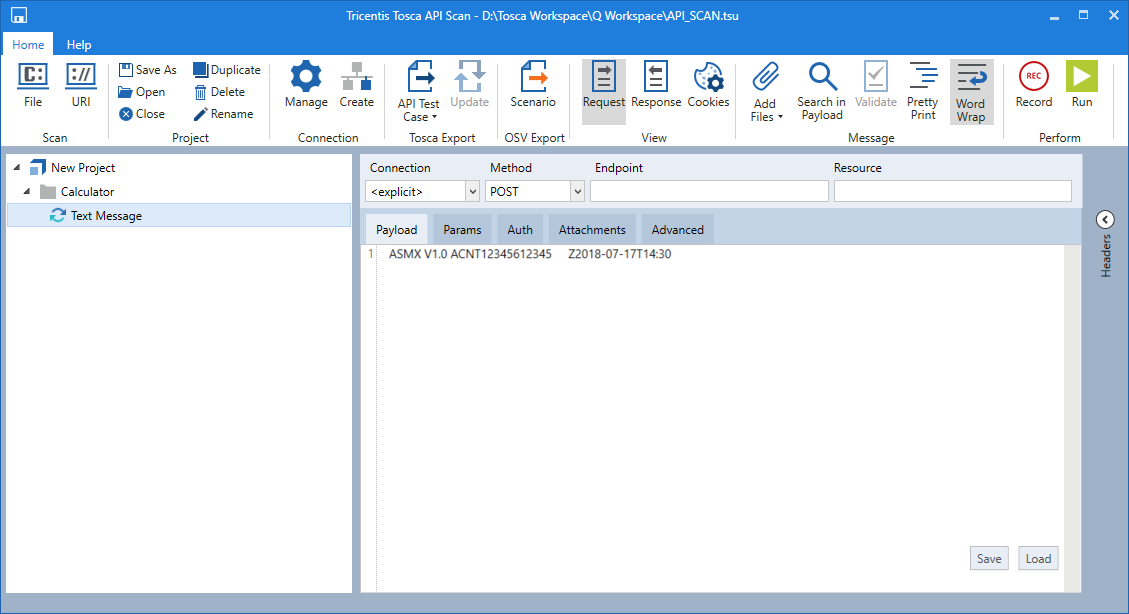
Send text message
-
To send your message, click Run in the Home menu.
Alternatively, send your message by pressing F5.
You can then export your API messages, define Module Attributes and verify their values.