Print reports
You can print reports for the following object types:
Prerequisites
To print reports, you must meet the following requirements:
-
You've assigned your object to a report definition and selected a designer definition for it (see chapter "Create a report definition").
-
The report folder is directly below project root level. This means that it's not, for example, located in a ComponentFolder.
If you want to customize your report settings before you print, go to Project->Options->ReportingUI.
Print your report
To print a report, follow the steps below:
-
Right-click on the object for which you want to print a report.
-
Select Print Report ... from the context menu and select your report definition.
If you have assigned an object to more than one report definition, you get multiple options. You can print a report for each of them.
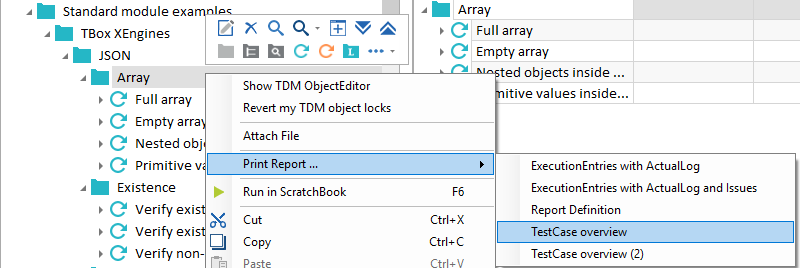
Example: print TestCase report
Disable a report definition if you don't want it to be available in the Print Report ... context menu anymore. To do so, follow the steps below:
-
Select the report definition and open the Properties pane.
-
Set the property Enabled to False.
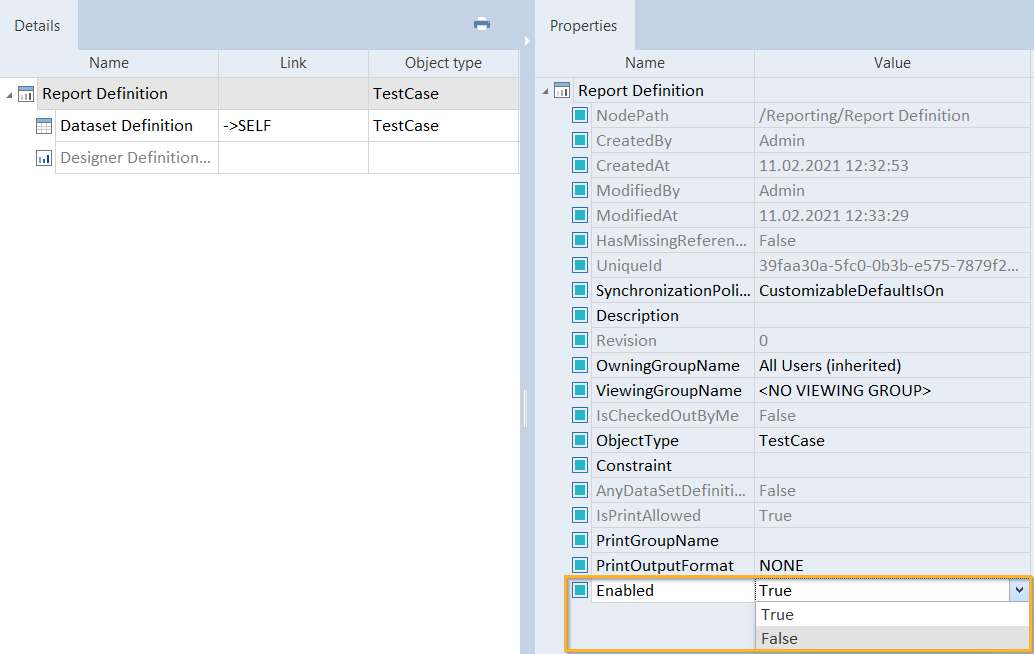
Disable report definition
Exclude items from a report
You can exclude selected dataset definitions from your printed report. To do so, follow the steps below:
-
In the Details tab, go to the dataset definition you want to omit.
-
Select the check box in the column Omit in Sequence. If the column is not visible, use the Column Chooser to add it.
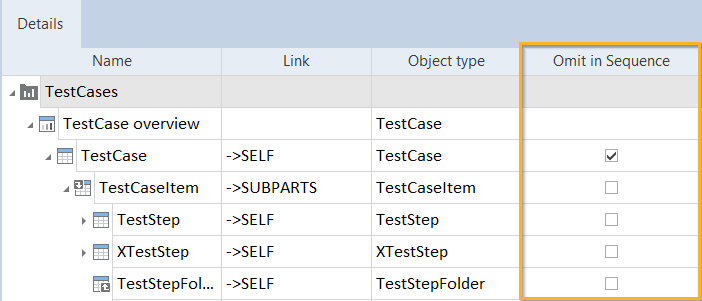
Select check box in Omit in Sequence column
Alternatively, open the Properties pane and set the property OmitInSequence to True.
Create automated reports via TCShell
You can automatically generate reports via TCShell. To do so, follow the steps below:
-
In Tosca Commander, select the Report Definition for which you want to print a report. Make sure that the value of the property PrintOutputFormat is set to NONE.
-
Go to %COMMANDER_HOME%.
-
Copy the file TCShell.exe.config and paste it in %TRICENTIS_ALLUSERS_APPDATA%\Settings\.
-
Open the copy of TCShell.exe.config file.
-
Under <sectionGroup>, copy an existing <section...*> and paste it directly below its location.
-
Replace name="..." with the following line: "Tricentis.TCAddIns.Reporting.Properties.Settings".
-
Under <userSettings>, copy and paste the following lines:
Copy<Tricentis.TCAddIns.Reporting.Properties.Settings>
<setting name="DefaultPrintOutputFormat" serializeAs="String">
<value>ASKUSER</value>
</setting>
</Tricentis.TCAddIns.Reporting.Properties.Settings>This allows TCShell to create reports without any user interaction.
-
Save and close your TCShell.exe.config file.
-
Start TCShell and navigate to the correct workspace and to the object for which you want to print a report. For information on how to do so, see chapter "Use TC-Shell commands".
-
To print your report, enter the command Print Report....
Example: print a report via TCShell

|
In the following example, you print your report Test Case Report to PDF and save it to your D:\ drive. To do so, you use the following TCShell commands:
This generates the report file example.pdf and saves it to your D:\ drive. |