Run Reconciliation tests
Reconciliation tests offer an in-depth comparison between two data sets. While aggregated tests are faster, reconciliation tests are very precise. However, depending on the size of your data sets, the comparison may be time and resource consuming.
This topic explains how to create and run a reconciliation TestCase.
Create your reconciliation TestCase
A reconciliation TestCase compares each individual source row to each target row. To create one, follow these steps:
-
Add the reconciliation TestStep in one of the following ways:
-
Select a Data Integrity folder and click
 Row by Row Comparison icon in the dynamic menu Data Integrity, or press CTRL+W, CTRL+C.
Row by Row Comparison icon in the dynamic menu Data Integrity, or press CTRL+W, CTRL+C. -
Right-click a Data Integrity folder and select Tosca Data Integrity->Reconciliation: Row by Row Comparison from the context menu.
-
Use the Row by Row Comparison Module from the Tosca Data Integrity Modules And Samples.tsu subset. Either drag and drop it onto your TestCase or use Fuzzy Search.
Note: if you have more than one Row by Row Comparison Module in your workspace, you need to specify which Module to use. Otherwise, the system uses the first Module it finds.
-
-
-
Define your data source and target.
-
Specify a Row Key. The algorithm uses it in the source data set to find the corresponding row in the target data set.
-
Adjust your source SQL statement to account for any formatting discrepancies between the two data sources. If you have a Tricentis Data Integrity license, use the SQL Editor to create and test SQL statements before you run your TestCase.
-
Define your error reports so Data Integrity knows how to handle mismatches.
-
Fill out various additional options that define how Data Integrity should handle the source and target data.
-

|
If you have empty rows in the source types File, SSH, or OLAP, Data Integrity ignores them and continues to process the file to the end. |
Run the TestCase
You created your TestCase; now it's time to check whether your source and target match. To do so, execute your TestCase in one of the following ways:
-
Select Run from the context menu.
-
Create an ExecutionList. ExecutionLists allow you to prepare and arrange multiple TestCases for execution. Results persist, so you can check your progress over time.
Click here for detailed information on execution options in Tricentis Tosca.
We also recommend that you create a RequirementSet, which is a set of functional or non-functional criteria that help you weigh individual tests according to their risk contribution.
After you have run your TestCase, check the result to see if there are any issues in your data source or target.
-
The Loginfo column lists any errors that occurred. Additionally, it displays detailed information on the first 10 errors that the TestCase found.
-
For detailed information on all errors and/or matched rows in your tests, check the Report Viewer.
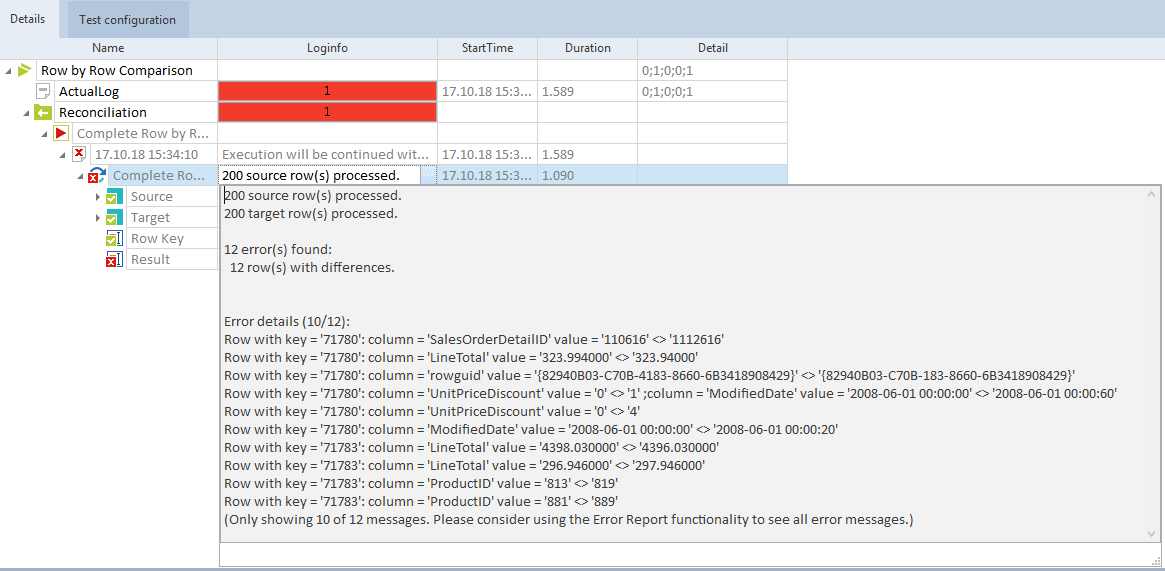
Loginfo with errors
What's next
Tricentis Data Integrity offers a variety of tests to analyze your data. Check out the overview for a list of available test types.
Or stay with your reconciliation test a little longer. The Report Viewer gives you detailed information on the result of your TestCase. You can share this information with others, or you can export and process it in your own reporting tools. Click here for more information.