Delete files from Tricentis File Service
Tricentis File Service is a web-based application that stores your Tosca Commander files in a separate file system. You can still access the files in the workspace, but they don't take up its storage space. This keeps workspaces slim and improves their performance.
Additionally, Tricentis File Service offers auto-removal functionality, which removes execution log data from the Tricentis File Service database in regular intervals. However, auto-removal only removes execution logs and their corresponding screenshots. It doesn't remove any other files that you store in Tricentis File Service.
So even if you use auto-removal - and especially if you don't - files can accumulate quickly. To reduce the size of the Tricentis File Service file system, delete old files periodically.
What's in this topic?
This topic is for administrators
-
Understand what you can delete.
-
Delete objects from Tosca Commander.
-
Clear execution log data.

|
Never delete files directly from the Tricentis File Service file system. Doing so will break your project. Only use the delete tasks |
Understand what you can delete
In addition to using the auto-removal functionality, you can manage the size of your Tricentis File Service file system in one of the following ways:
-
Delete objects from Tosca Commander, for instance old execution logs or attachments that you no longer need. Any user who has the necessary rights to an object can delete the object from Tosca Commander.
-
Clear execution log data via TC-Shell. Only admin users can clear execution log data via TC-Shell.
What's the difference between deleting logs in Tosca Commander and in TC-Shell?
If you delete a log or clear an ActualLog in Tosca Commander, the results are gone.
If you delete a log via TC-Shell, Tosca Commander keeps some result information. You can still see completed test runs and whether they passed or failed.
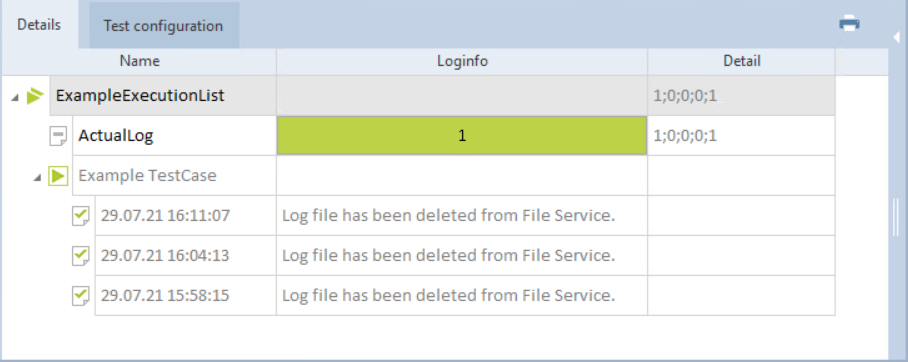
Execution logs for ExampleExecutionList after clearing all logs from Tricentis File Service
Delete objects from Tosca Commander
The simplest way to manage Tricentis File Service size is to delete outdated objects from Tosca Commander. This deletes all connected files from Tricentis File Service.
Any user who has the necessary rights to an object can delete the object from Tosca Commander. Once you check in, the deletion is permanent. You can't undo the deletion from Tricentis File Service, and you can't restore deleted files to Tricentis File Service.
What can you remove?
You can clear out test objects regularly. For instance:
-
Delete attachments you no longer need.
-
Delete outdated test objects like old Modules.
-
Delete old logs or clear the ActualLog of playground ExecutionLists. This removes the results from Tosca Commander and all log data from Tricentis File Service.
Clear execution log data
Execution logs and their screenshots can take up significant space in Tricentis File Service.
If you want to clear log data from the database but still keep the result information in Tosca Commander, use the TC-Shell task deleteOldExecutionLogs. Note: only admin users can clear execution log data in TC-Shell.
Once you have executed the task, the deletion is permanent. You can't undo the deletion from Tricentis File Service, and you can't restore deleted files to Tricentis File Service.
What can you remove?
The deleteOldExecutionLogs task allows you to perform one of the following actions:
-
Delete all execution log data from Tricentis File Service. This deletes the logs and their screenshots.
-
Delete all execution log data that's older than the specified number of days.
-
Only delete the screenshots that are attached to the logs. You can delete screenshots from all logs or only from logs that are older than the specified number of days.
What's next
You've cleaned up your Tricentis File Service file system. Now is a good time to create another backup.