You can specify various settings in the General section of the Options dialog. You can find the settings described below under Project->Options->General.
|
Minimize on Execution/Scan |
Minimizes Tosca Commander while TestCases are executed or Modules are scanned. |
|
Show warning upon closing when objects are checked out |
Displays a warning when the workspace is closed and the user still has objects checked out. |
|
Undo enabled |
Enables the undo function. If disabled, a dialog window opens to prompt whether the deletion should be continued. |
|
Minutes between autosaves (disable with -1) |
Enables automatic saving in a specified minute interval. This option is disabled by default (value is set to -1) |
|
Show warning if ’MetaSettings_SpecialProjectName.xml’ was not found |
If this setting is enabled, a warning is issued if the MetaSettings_SpecialProjectName.xml file cannot be found (see chapter "SpecialProjectName"). |
|
Show warning if Testcases with missing datasource exist |
If enabled, a symbol is displayed if a TemplateInstance to be reinstantiated contains a TestCase that could not be reinstantiated (see chapter "Working with TestCase templates"). Possible reasons for the error could for instance be that a specified condition has either not been fulfilled or that a data source does not contain any matching objects. |
|
Font name |
Specifies the font for the workspace. |
|
Font size |
Specifies the font size for the workspace. |
Options - Path variables
If you create file references without storage location, you can create path variables that are valid for the entire project (see chapter "Use path variables").
Options - Compact workspace
You can specify compact workspace settings in the Options dialog. You can find the settings described below under Project->Options->General->Compact Workspace.

|
Ensure that the free disk space of the specified target drive is at least 10% larger than the original size of the workspace. |
|
If you enable this option, Tosca Commander compacts newly created workspaces (see chapter "Compact Workspace:"). You can also enable automatic compacting (see "Compact workspace automatically" ). |
|
|
If this option is enabled, Tosca Commander automatically compacts the closed workspace in order to reduce disk usage and improve performance (see "Compact Workspace:"). Tosca Commander stores all logging information in the Log_<year><month>.txt file located at <workspace directory>\Repository\compacting>, regardless of workspace logging. All information is continuously written to the file once it has been created. |
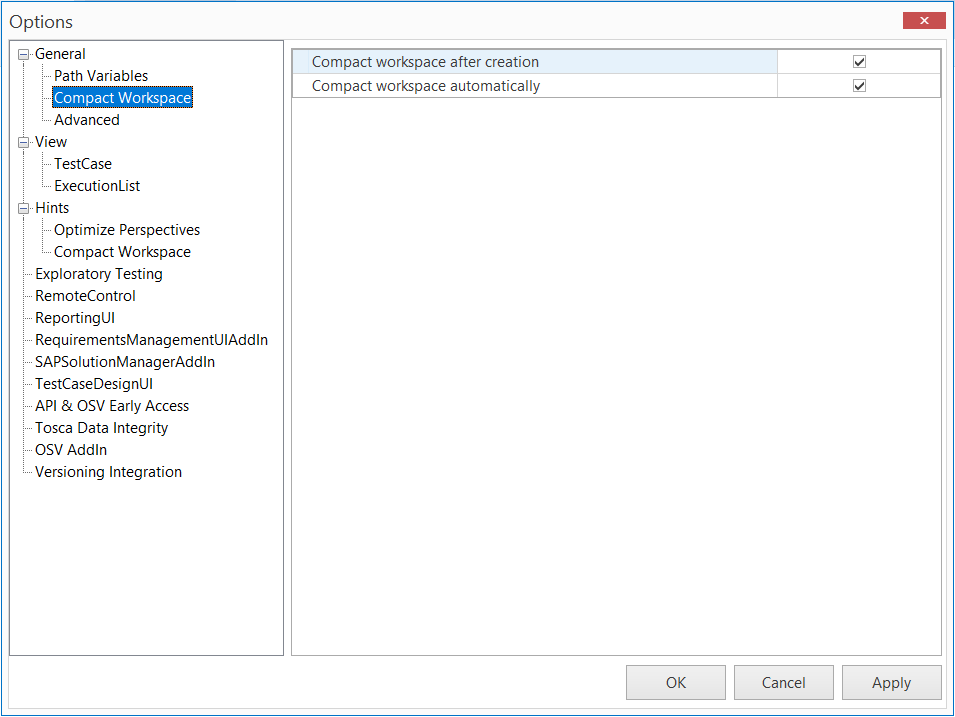
General options - Compact Workspace
Options - Advanced
You can specify advanced settings in the Advanced section of the Options dialog. You can find the settings described below under Project->Options->General->Advanced.
|
Temporary Project Name |
Name for a MetaSettings file, which can be used alternatively to the workspace settings. Project names must not be empty! For further details on the settings hierarchy, refer to chapter " Hierarchy of the Settings Files". |
|
Common Repository access timeout (seconds) |
As long as the Common Repository is locked by another process, Tosca waits for access. The maximum wait time for the timeout is specified in seconds. The default value for this setting is 5. |
|
Time in seconds to wait for displaying a file reference. The default value for this setting is 300. |
|
|
This option specifies the Object types and Attributes that are available under the "Simple Search" Settings. The following values can be selected: Basic: shows a limited selection of object types and attributes. Advanced: shows an extended selection of object types and attributes. Expert: shows all relevant object types and attributes. |
|
|
This option specifies the number of search results to be shown (see chapter "Search and modify objects"). If value <1 is entered, the number of results is not be restricted. |
|
|
This option must be activated to be able to use Business TestCases. |
|
|
This option enables the LDAP authentication (see chapter "Synchronize users and user groups with LDAP"). |
|
|
If you enable this option and discard the results from ActualLogs when you archive ExecutionLogs, Tricentis Tosca also clears the results from the linked TestMandate. |
|
|
Create Logs for TestStepFolders |
If this option is enabled, Tosca shows TestStep folders in the ExecutionEntries (asynchronous ExecutionEntry folders). This setting does not affect TestStep folders that are marked as Repetitions. This setting applies only to TBox executions or mixed executions. |
|
Use alternative MSExcel interface |
This activates the alternative Excel interface. This interface does neither support the functions VLOOKUP and HLOOKUP nor the use of .xls files (see chapter "Assign test data to templates"). |
|
This option specifies how long Tosca Commander can be idle on a host machine before the license in use is freed up by the system. The option has the default value of -1. -1 indicates that the option is turned off, i.e. idle licenses will not be returned. To set an interval (in minutes) after which idle licenses are returned, enter the desired numeric value. The numeric value must be higher than 0. For more information on returning idle licenses, see chapter "Return idle licenses". |