|
You are here:
|
Work with tables
RPA Studio supports the following table types:
-
tables in your application that you have scanned
-
Microsoft Excel tables that you steer with the Excel Modules of the RPA subset
Within these tables, you steer individual cells. For instance, a Bot can insert a given value into a cell, or it can compare the value to a cell's actual content. You can also save and transfer the content of a cell.
No matter whether you scanned your table, or you use an Excel Module, the ![]() Table element always looks like this:
Table element always looks like this:
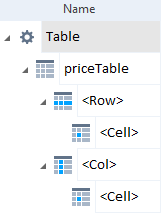
Table element in a scanned Module
It consists of the attributes ![]() Row,
Row, ![]() Col, and
Col, and ![]() Cell. With these attributes, you tell the Bot:
Cell. With these attributes, you tell the Bot:
-
Which cell you want to steer
-
What exactly the Bot should do with the cell
Table workflow
When you work with tables, keep the following workflow in mind:
-
Ensure that you have specified the right table headers.
-
Proceed with one of the following actions:
Each of these chapters provides practical examples. For a more complex overall example, see "Example | Table steering".
Table properties
When you save or verify values in a table, or when you limit the search for a cell, you might find the following properties useful:
|
Property |
Description |
|---|---|
|
ColumnCount |
Number of columns in the table. |
|
RowCount |
Number of rows in the table. |
|
ColumnNumber |
Index of the selected column. The ColumnNumber starts with the header at 0. So the first column after the header is 1. |
|
RawColumnNumber |
Index of the selected column. This index starts with 1 for the header column. |
|
RowNumber |
Index of the selected row. The RowNumber starts with the header at 0. So the first row after the header is 1. |
|
RawRowNumber |
Index of the selected row. This index starts with 1 for the header row. |
|
ResultCount |
Number of defined rows or columns in the table (see "Example | Table steering"). |