Install the Interactive Testing Agent via the Auto Installer
This chapter describes how to install the Interactive Testing Agent on your local machine via the Interactive Testing Agent Auto Installer.
The Auto Installer is one of the three editions that Tricentis offers for installing the Interactive Testing Agent. Tricentis recommends to try this installer first, as it provides an automatic installation.
If you run into problems with the installation via the Auto Installer, install the Interactive Testing Agent with one of the alternative methods.
Prerequisites
Before you can install the Interactive Testing Agent via the Auto Installer, you must meet the following requirements:
-
The interactive test manager defined you as an interactive tester with valid name and email address.
-
The test manager assigned new TestCases to you, or sent an update on the interactive test session changes.
-
In case you are an external tester, the test manager has invited you via e-mail to participate in an interactive test session.
-
Have access permission to the following directory: %localappdata%\Tricentis\InteractiveTesting
Installation
To install the Interactive Testing Agent via the Auto Installer, follow the steps below:
-
Check the invitation e-mail you received from the interactive test manager. It includes a link to the web server with your tester ID.
-
Click the link in the invitation e-mail to open the Interactive Testing Server website http(s)://<Server Address>/interactive/invite<sessionid>. Tricentis recommends using Internet Explorer to open the link.
-
Launch the Interactive Testing Agent in one of the following ways:
-
Run the
InteractiveTestingAgentLauncher.exefile, which downloads automatically from the server website. -
Click download and run to download the launcher file to the default download folder of your browser, then run the downloaded file.
-
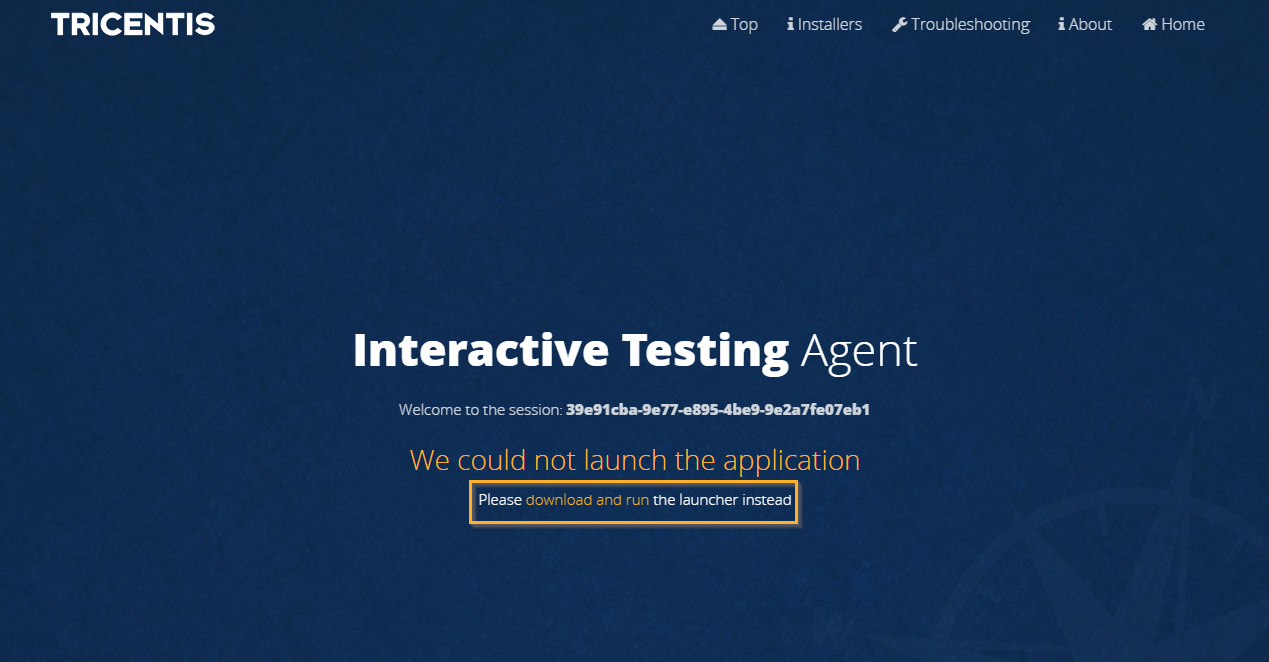
Interactive Testing Agent Launcher
-
In the subsequent dialog, select the check box if you want to enable Interactive Testing Agent Diagnostics. This way, you anonymously send usage statistics that help us improve the Interactive Testing Agent.
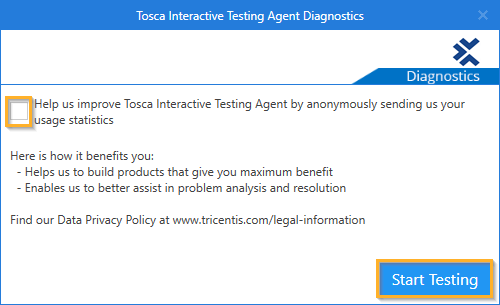
Interactive Testing Agent Diagnostics
-
Click Start Testing. Interactive Testing Agent loads your most up-to-date interactive TestCases according to your tester ID.
Note that the loaded data overwrites your earlier application state.