Manage users in Tricentis User Administration
Administrators have multiple options for creating user accounts. This topic explains how to manage your users after you created them.
What's in this topic?
This topic is for administrators. It has all the information you need to complete the following tasks:
-
Open the users overview, where you perform all user tasks.
-
Change user credentials.
-
Remove users, either temporarily or permanently.
-
Assign administrator rights to users.
Open the users overview
The users overview shows a list of all
To open the users overview, access
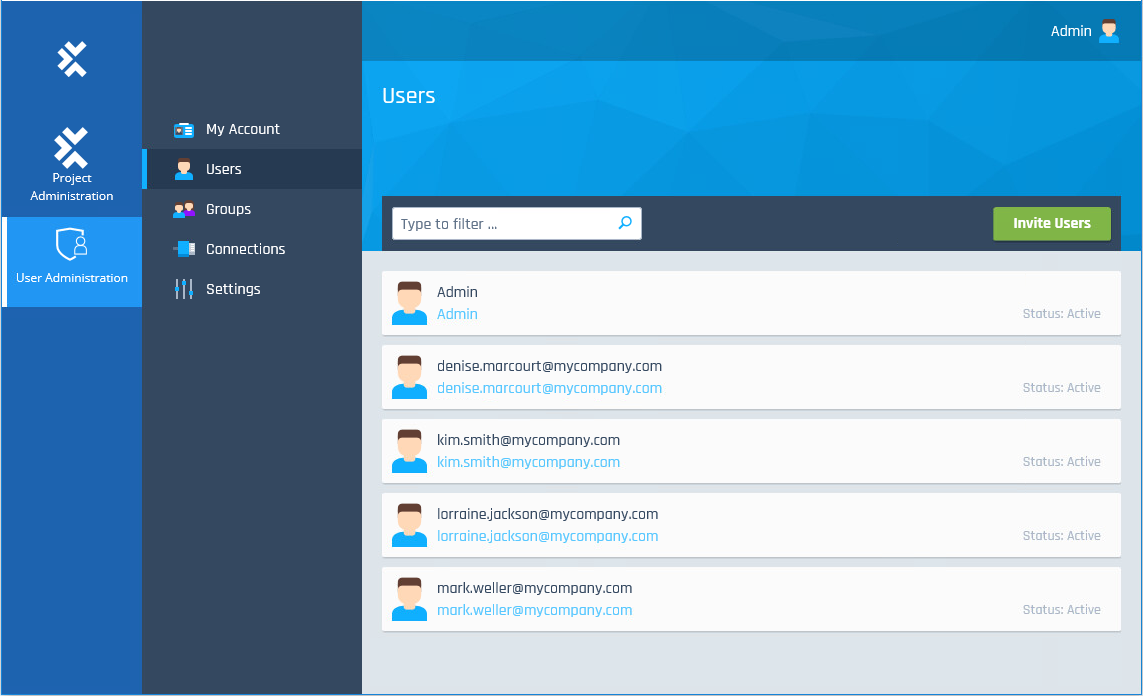
Users overview
Change user credentials
If a user's credentials change, you can change them in
Change name or password
If a user's name changes or if they forgot their password, you can change both in
Note: you can only do this for users you invited or who registered themselves. You can't change the credentials of users that come from your Active Directory or who use Single Sign-On (SSO).
To change a user's name or password, follow these steps:
-
Go to the users overview and select the user whose credentials you want to change.
-
On the user's account page, perform one of the following actions:
-
To change the name, click into the name field at the top of the page and enter the new name.
-
To change the password, click Change Password. Set a new password in the subsequent Change Password dialog.
-
Change email address
If a user's email address changes, your next steps depend on how you initially created the user.
In this case, you need to invite the user again - or have them register themselves - with the new email address. Since this is technically a new account, you need to add it to any groups that the old account was a member of. You can then remove the old user account.
You manage email addresses and groups in your own environment and don't need to take any extra steps in
If you use SSO, you manage your email addresses in your own environment. Once the user signs in with their new email address, they will appear twice in the users overview: once with the old email address and once with the new.
Since the account with the new email address is technically a new account, you need to add it to any groups that the old account was a member of. You can then remove the old user account.
Remove users
You can remove a user from
-
Temporarily, for instance, if a user has been assigned to a different testing project but may return later. You can always reinstate users that you deactivated temporarily.
-
Permanently, for instance, if a user has left your company. In this case, delete the user's account. Note: you can't undo permanent deletions.
Removing a user from
For Active Directory users, keep in mind that
Deactivate or delete users
To deactivate or delete a user, follow these steps:
-
Go to the users overview and select the respective user.
-
On the user's account page, perform one of the following actions:
-
To remove the user temporarily, click Deactivate.
-
To remove the user permanently, click Delete. Then click Delete again in the confirmation dialog.
If you synchronize user groups with Tosca Commander, deleting a user doesn't delete them from Tosca Commander. However, the user is disabled and no longer able to access the project.
-
Re-activate users
You can always re-activate deactivated users, which are the users you removed temporarily. To do so, go to the user's account page and click Activate.
Assign administrator rights to users
By default,
To give a user administrator rights, you need to add them to the Admins group. You can also take administrator rights from a user by removing them from the Admins group. Click here for information on how to add or remove users from groups.
What's next
You have your users, and everything's in order.
If you use
If you use