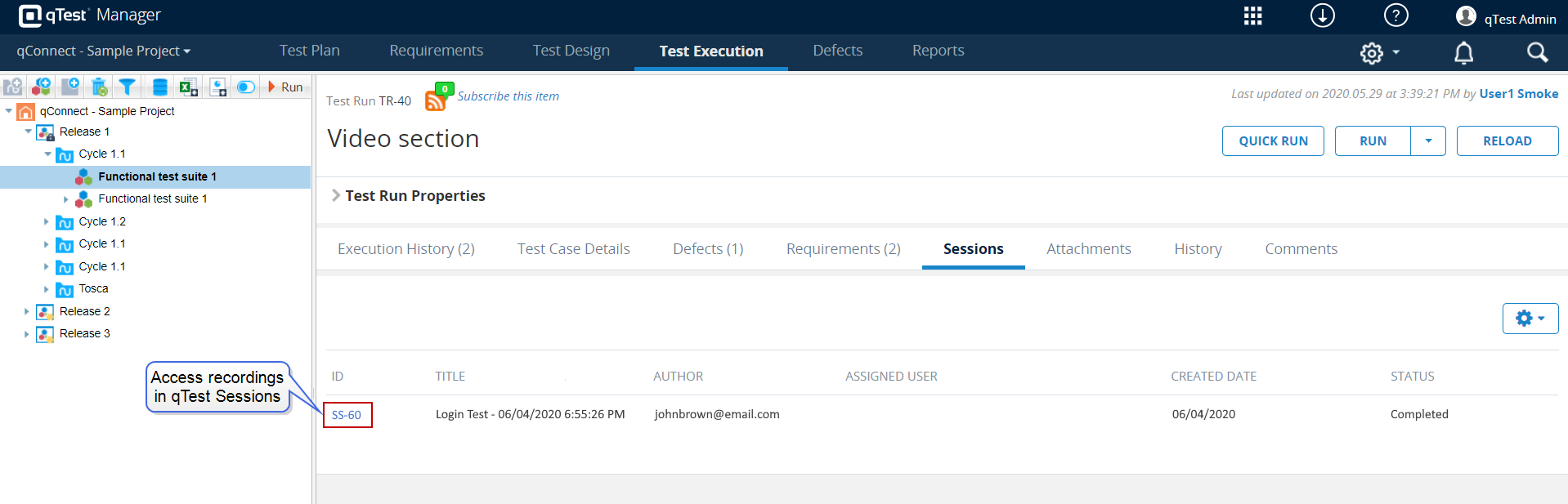Execute Test Runs with the TestPad and Web Explorer
Test Runs can be executed using the TestPad and Web Explorer, which is a browser plug-in that records your activity on a browser to capture testing steps and evidence. The Web Explorer plug-in can be installed on Safari, Chrome, or Firefox. If you prefer to record testing sessions using a desktop application, you can also use the TestPad with Desktop Explorer.
Prerequisites
- Download and install the Web Explorer browser plug-in from the Web Explorer Download Center.
Execute Test Runs with the TestPad and Web Explorer
-
Click the Test Execution tab.
-
In the tree panel, select the object that contains the Test Runs that you want to execute, such as a Release or a Test Cycle.
The object screen appears.
-
Click the Statistics tab to view a grid of all Test Runs contained in the object.
-
Select the check boxes for the Test Runs that you want to execute.
-
Click the arrow on the Run button. Then select TestPad + Web Explorer.
If the most recent version of a selected Test Case has not been approved, the Execute Approved Test Case modal appears. Proceed to step 6.
If the most recent versions of all selected Test Cases have been approved, the TestPad and the Web Explorer dialog appear. Proceed to step 8.
Make sure the application under test is open in the same browser as qTest Manager and that Web Explorer is installed for that browser. -
On the Execute Approved Test Case modal, select the option button for the most recent version of each Test Case listed.
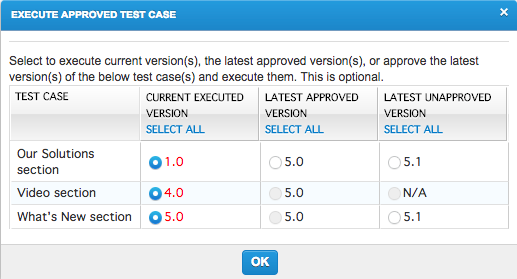 You must have the appropriate permissions to approve Test Cases. If you do not have the correct permissions, you can only execute the most recently approved version, which may be outdated.
You must have the appropriate permissions to approve Test Cases. If you do not have the correct permissions, you can only execute the most recently approved version, which may be outdated. -
Click OK.
The TestPad and the Web Explorer dialog appear.
-
Start the testing session using the Web Explorer dialog.
For more information on using Web Explorer to record a testing session, refer to Record Testing Sessions using Web Explorer.
-
Once you have finished testing, stop the testing session.
-
On the TestPad, enter relevant information for your testing session, such as whether the Test Runs passed or failed.
-
Click Save to complete the test execution.
For more information on saving using the TestPad, refer to Save work on the TestPad.
View Web Explorer recordings
Once you have recorded a testing session using Web Explorer, you can view the recording for a Test Run on the Sessions tab on the Test Run screen. Click the link in the ID column to access qTest Sessions, where you can view the recording and screenshots.