Create Universal Agent from qTest Automation Host
This article provides instructions on how to create a Universal Agentin the qTest Automation Host. We recommend using the Universal Agentas opposed to the legacy Shell Agent.
Create a New Universal Agent
1. From the Automation Host home page, select the + Add icon.
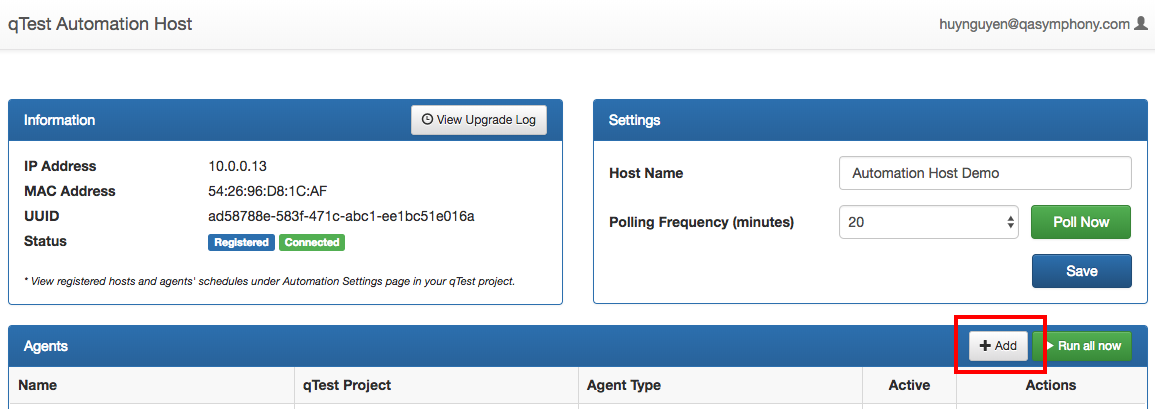
2. You will be presented with a New Agent dialog.
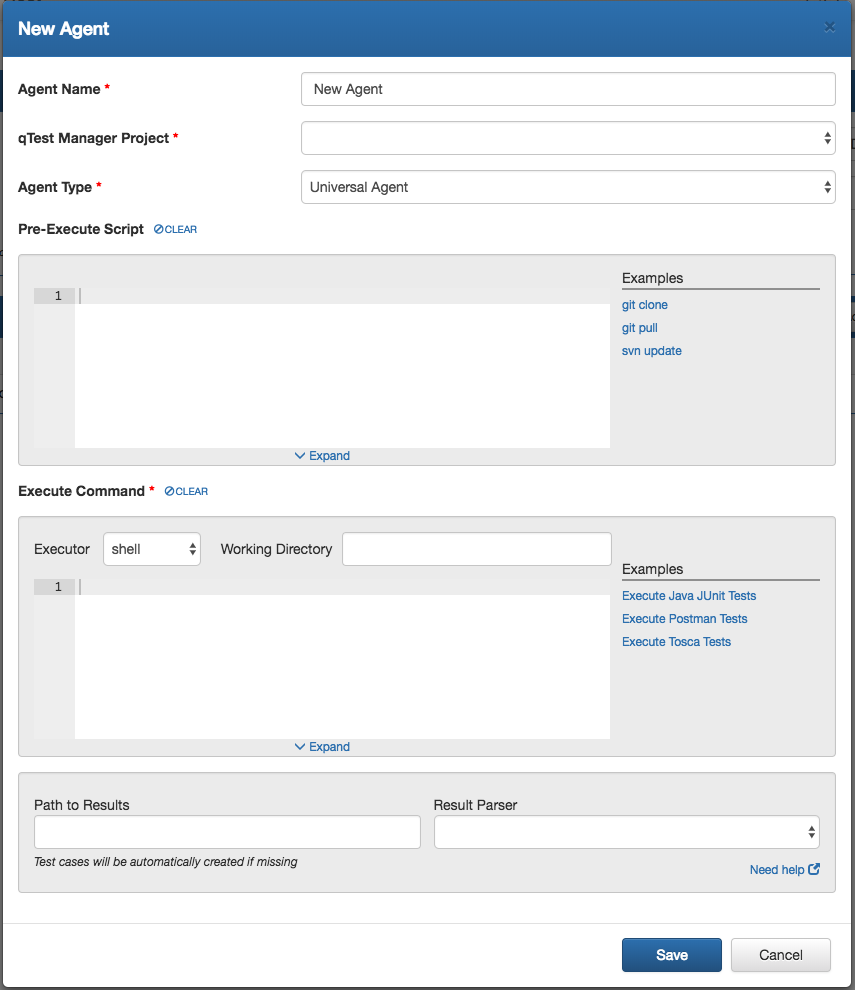
3. Enter the information listed below for the new agent:

-
Agent Name: name of the new agent
-
qTest Manager Project: select a qTest Manager project from which the agent is going to execute scheduled tests
-
Agent Type: Universal Agent
Pre-Execute Script
This section provides an editor for you to compose scripts to be executed when the Universal Agentis kicked-off.
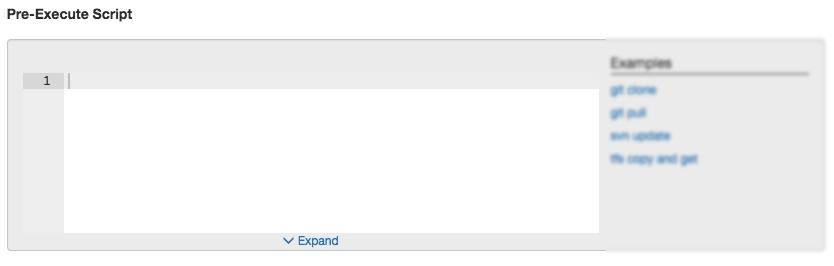
Enter scripts you want the Universal Agentto execute. One common practice is to do the following:
-
Setup a working directory for your automation project
-
Pull, checkout, or clone source code for your automation project from source control to the working directory
Example:
-
Pull source code of your automation project from git repository to your working directory. If the directory or the source code does not exist, create the directory and clone the source code into that directory. Below script is how you can archive it on Linux. Mac or Windows.
Linux/Mac
#!/bin/bash if [ ! -d "/path/to/working/dir/my-project" ] then # move to working dir cd "/path/to/working/dir" # clone the repo to the working directory git clone <repo-url> else # the working project already exists # move to working dir cd /path/to/working/dir # pull latest code git pull --all fi
Windows
if not exist "\path\to\working\dir\my-project" ( cd /d "\path\to\working\dir" git clone <repo-url> ) else ( cd /d "\path\to\working\dir" git pull --all )
* For more information about git commands, check out the docs at: https://git-scm.com/docs
Execute Command
Executor
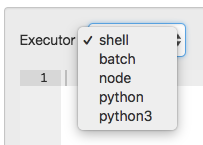
The Executor specifies the execution environment, or program, that executes your commands. Possible values are:
-
shell: select this option if you want the Universal Agentto execute your commands as shell scripts. Select this option if your host is running on Linux or Mac
-
batch: select this option if you want Universal Agentto execute your commands as batch scripts. Select this option if your host is running on Windows
-
node: select this option if you want your command to be executed as a NodeJS program
Note: starting from Automation Host 2.1.0, NodeJS is bundled into the Automation Host package so you do NOT need to install NodeJS to the host machine in order to execute your command with the selected node executor. However, you do need to make sure that the code you enter is compatible with that NodeJS version.
-
python: select this option if you want your command to be executed as a Python program.
Note: this option is recommended for Automation Host running on Mac machine, as python 2.7 was pre-installed with MacOS.
-
python3: select this option if you want your command to be executed as Python3 program. This option is recommended if the Automation Host is running on either Linux. Windows or Mac.
Note: you must install python3 to your host machine for the Universal Agentto invoke it to execute your python scripts. You can download and install python3 from here: https://www.python.org/downloads
Working Directory
This field is optional. However, it is highly recommended to select the working directory where you want your execute command to execute.
Example: /path/to/working/dir/my-project
Execute Command
Here, you enter the commands to execute your test project.
Example: configure execute commands to execute your test project using maven
-
Executor: shell
-
Working Directory: /path/to/working/dir/my-project
-
Execute Command:
# execute test with maven mvn clean compile package test
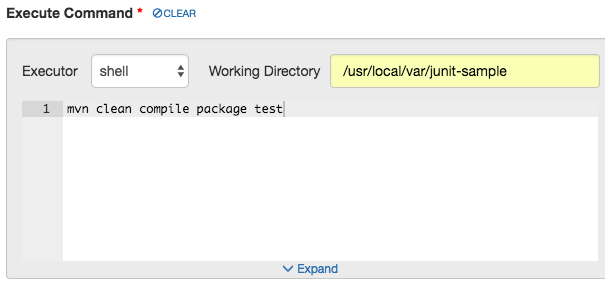
Path to Results
If you are configuring the execute command to execute tests, which is the main use case for the Universal Agent Path to Results is where you specify a path to the test results generated by your test project.
This optional field is used in combination with the Result Parser (more detail later) to parse the results to the unified format that the Automation Host understands. Path to Results accepts one of the followings:
-
Path to your test result file.
Example: /path/to/working/dir/postman-api-test/postman-result.json
-
The directory where all of your results are located.
Example:

Result Parser
This optional field specifies the parser that transforms the test results to an unified format. The output of the parser will then be obtained by the Automation Host to submit test result to qTest Manager as test run logs.
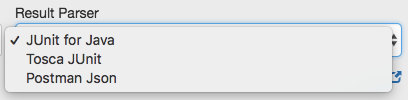
Below are possible options for Result Parser:
-
JUnit for Java: select this parser to parse test results under JUnit format
-
Postman.Json: select this parser to parse test results generated by Postman.under Json format
-
Tosca JUnit: select this parser to parse test resulst generated by Tosca under JUnit format
* To learn more about the test result parser, click here.
The screenshot below shows you how the new Universal Agentis configured.
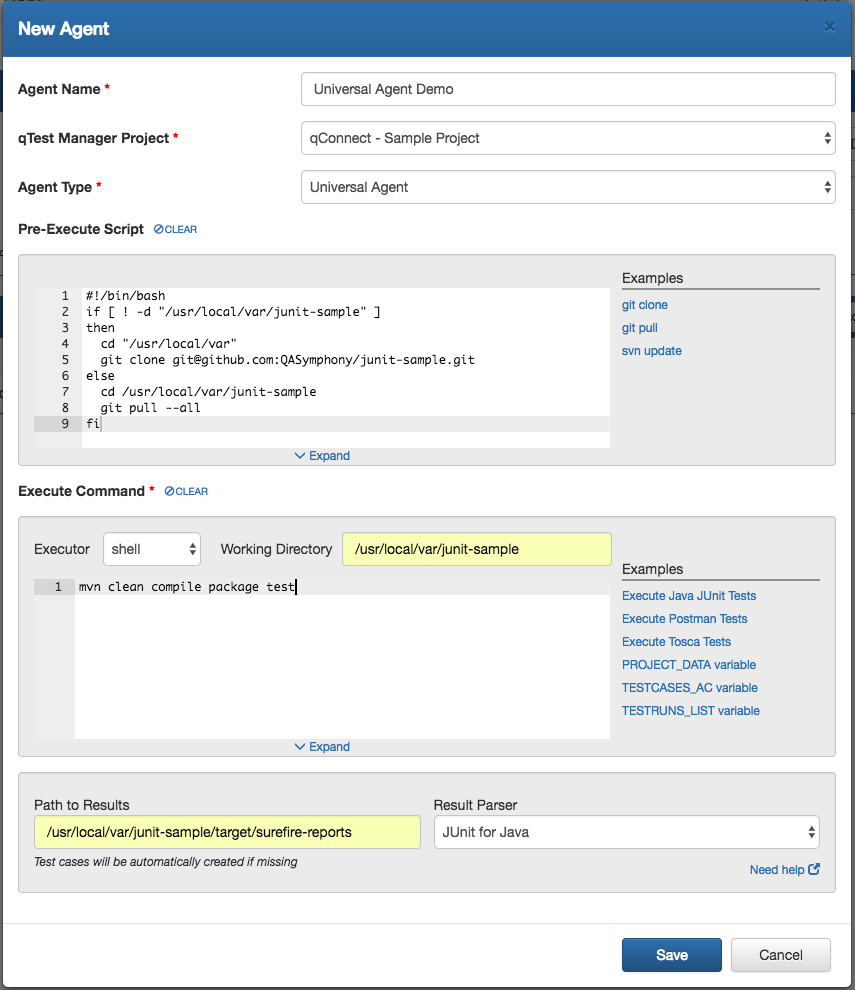
Appendix
Pre-Execute Scripts Examples
This section provides examples to be used as pre-execute scripts. You can select any of the examples in this section, and it will be appended to the Pre-Execute Script editor. Screenshots below show what a git clone example looks like when you click on it.
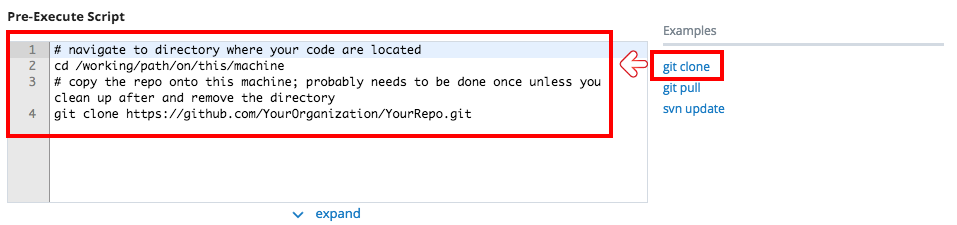
Follow this article to learn how to use Pre-Execute Scripts examples.
Execute Command Examples
This section provides examples for test execution. Selecting each specific command will append the detail of that command to the execute command editor. Below screenshot shows how these examples look like. Note that the detail of each command is specific to the selected executor.
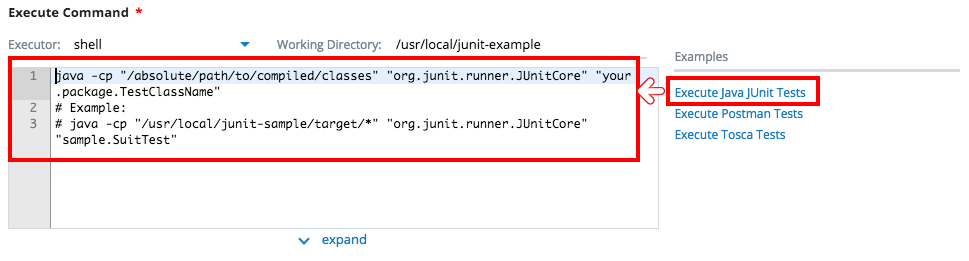
NEXT STEPS
Follow these articles to Integrate Test Frameworks and Schedule Execution With Universal Agent