Create Test Execution Objects
In qTest Manager, you can build a hierarchy within the Test Execution tab to plan future test execution activities. This process consists of creating the following objects:
During test planning, you can use these objects to plan and group tests that need to be executed. For example, you may have one suite of tests for new features being developed, one for UAT testing, and one for automation testing. Once you add Test Runs, you can also assign testers to execute the tests.
Create a Release
Releases can be either manually created on the Test Plan tab or imported directly from a third-party Application Lifecycle Management (ALM) tool, such as Jira, Rally, or VersionOne. Both manual and imported Releases are mirrored between the Test Plan tab and the Test Execution tab. Within each Release, you can create Test Cycles and Test Suites to build a more nested hierarchy and group tests by different variables, such as team, sprint, environment, or functional area.
Create a Test Cycle
Within a given Release, you may need to execute many types of tests. For this reason, you may have more than one Test Cycle within a Release or even multilevel Test Cycles, which can be beneficial for organizing and reporting on test execution data.
To create a Test Cycle:
-
Click the Test Execution tab.
-
In the tree panel, select the object to create the Test Cycle in, such as a Project, Release, or Test Cycle.
-
Click the New Test Cycle icon
 in the toolbar.
in the toolbar.The Test Cycle screen appears for the new Test Cycle.
-
Click the Untitled Name field, and then enter a new name for the Test Cycle.
-
On the Properties tab, enter additional information for the Test Cycle, as needed, such as a description and a target Release or Build.
-
Click Save.
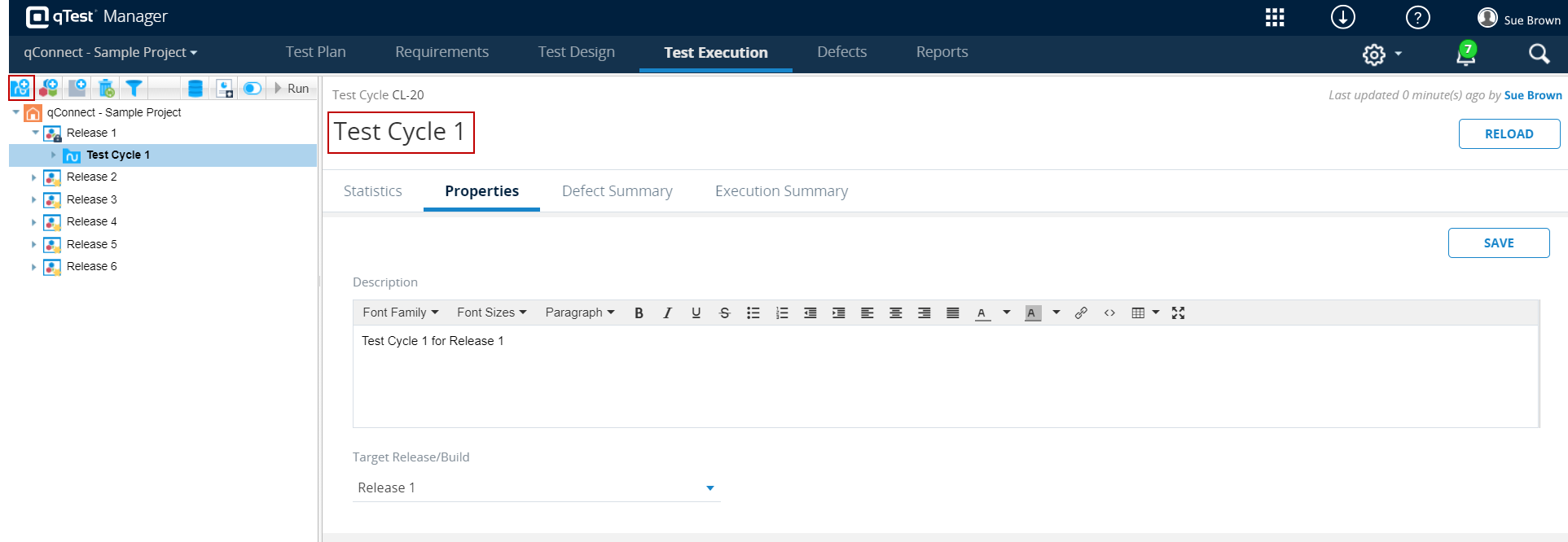
Create a Test Suite
Test Suites are the lowest-level container used to organize Test Runs.
To create a Test Suite:
-
Click the Test Execution tab.
-
In the tree panel, select the object to create the Test Suite in, such as a Project, Release, or Test Cycle.
-
Click the New Test Suite icon
 in the toolbar.
in the toolbar.The Test Suite screen appears for the new Test Suite.
-
Click the Untitled Name field, and then enter a new name for the Test Suite.
-
On the Properties tab, enter additional information for the Test Suite, as needed, such as a description and the environment.
If your new Test Suite was created within a Release, the Planned Start Date, Planned End Date, Target Release/Build, Assigned To, and Execution Type fields are automatically populated based on information associated with that Release. For information on creating custom fields or modifying existing system fields, refer to Field Settings. -
Click Save.
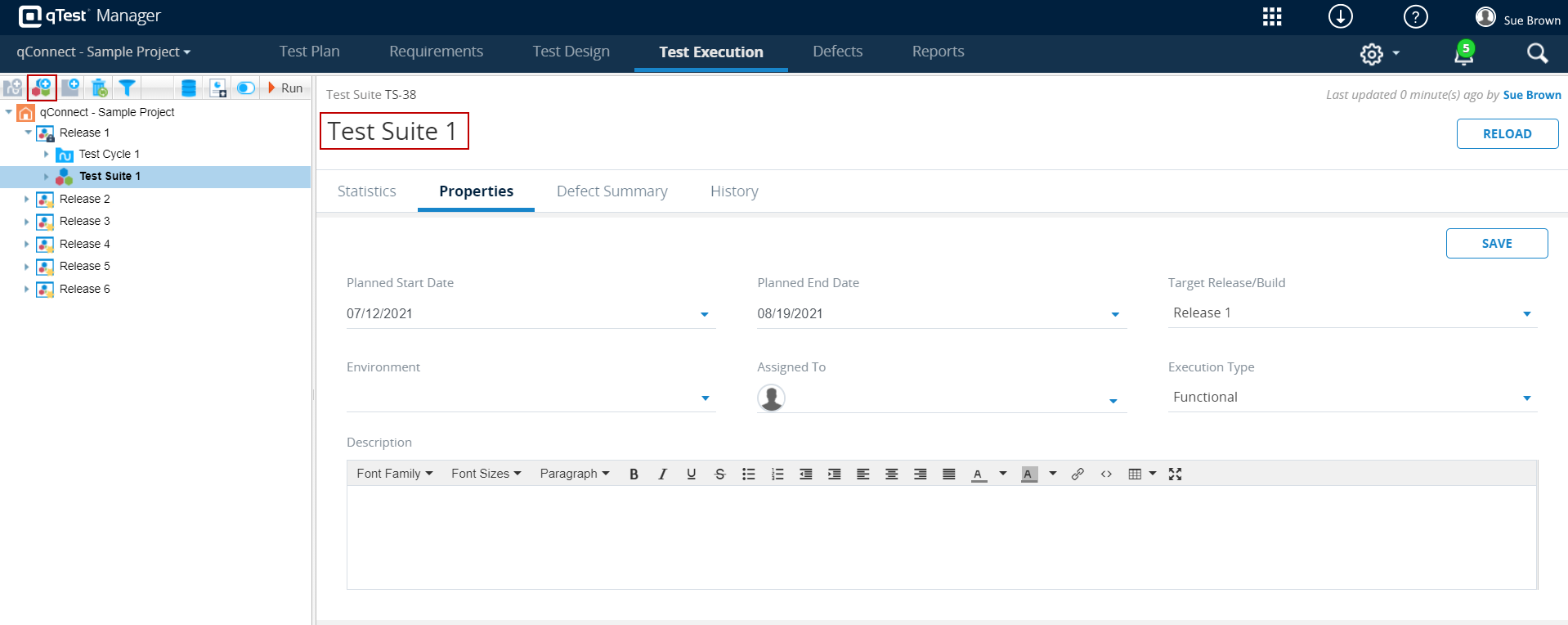
Create Test Runs
There are a variety of ways to create Test Runs in qTest Manager. Refer to the following topics for procedures on different methods of adding Test Runs.